The Apple Watch has effectively become the gold standard of smartwatches, and in 2022, Apple seriously upped its game. The Apple Watch Series 8, a great but traditionally iterative update, was joined by an exciting Apple Watch Ultra and an affordable new second-generation Apple Watch SE. It’s fair to say that now there’s an Apple Watch model for just about anyone.
Of course, a smartwatch is as much a fashion accessory as a tech gadget, and Apple has provided a myriad of ways to customize and accessorize it, from the best Apple Watch bands and straps to a wide assortment of watch faces to suit every style.

Although we haven’t yet reached the point where you can install your own third-party watch faces, Apple adds new entries to its core collection of faces each year, and the release of watchOS 9 is no exception. The company even occasionally releases new watch faces to complement certain special-edition watch bands for occasions such as Pride Month, Black History Month, and the Summer Olympics.
Now that the Apple Watch Series 3 has been put out to pasture, nearly all of the faces in watchOS 9 are available on every supported model of the wearable. The only exceptions are Contour and Modular Duo, which are limited to the Apple Watch Series 7 and Series 8, plus the Apple Watch Ultra. Since it’s designed for outdoor adventure enthusiasts, the Apple Watch Ultra also gains an extra Wayfinder face geared tward that purpose.
The total of 57 Watch faces available in watchOS 9 can be an embarrassment of options, making it overwhelming to try and pick your favorite. So how do you find, customize, and make one your own? Here’s our guide to everything related to the best Apple Watch faces. After you’ve selected the right watch faces for your lifestyle, don’t forget to add some of the best Apple Watch apps to your smartwatch for another layer of functionality.
The best Apple Watch faces

Lunar offers a valuable addition for moon-watchers and folks who like to use alternate calendars. For whatever reason, Apple took away the ability to show a Chinese, Hebrew, or Islamic calendar date on the standard watch faces in watchOS 9, so the Lunar face is the solution to getting that back. You can choose between an analog or digital clock, and place up to four complications in the corners.
Metropolitan is a stylish new watch face that provides room for four corner complications and a set of numbers that you can adjust in style by rotating the Digital Crown. This one also takes advantage of the always-on display on newer Apple Watch models to rotate the numbers into pills when your wrist is down and animate them back into numbers when you raise it again.
Playtime is a fun new dynamic watch face that shows the time as a series of artistic cartoon-like characters. A new one walks on when the time changes, and they’ll react when you tap on them. You can also rotate the Digital Crown to animate the stars and streamers in the background. Sadly, this one doesn’t offer room for any complications.
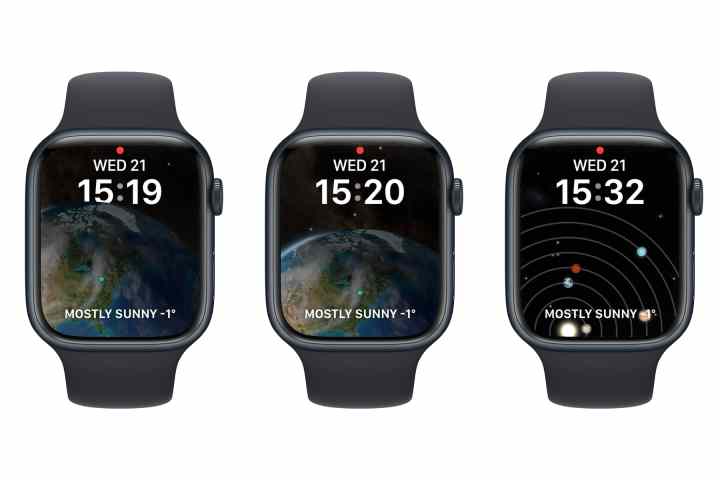
Astronomy displays a real-time 3D representation of the Earth, moon, or solar system. It’s a great complement to the iOS 16 lock screen of the same name, and what’s cool is that it brings back Time Travel, a feature of Apple Watches past that was retired with watchOS 5. When the Astronomy face is active, you can rotate the Digital Crown on your Apple Watch to move the display ahead or back in time to see the phases of the moon and the positions of the planets in the solar system, or cycle through day and night views of Earth. Two text complications are available at the top and bottom of the face, which default to showing the date and the current weather conditions.
Wayfinder is an exclusive face for the Apple Watch Ultra designed to cater to the needs of outdoor adventure enthusiasts such as hikers and divers. The high-contrast display makes it easy to see in bright daylight, and it’s the only watch face that provides a specific Night Mode, turning all the elements on the face red to preserve your vision on nighttime excursions. You get room for up to eight complications — four in the corners and four in the middle cluster — and you can tap on the bezel ring to immediately turn it into a compass and show your current latitude and longitude in the inner ring.

California is a great option for folks who like the more traditional look, and it’s especially great for the always-on display models, where the watch face is always shown in one form or another. You can configure it with a mix of Roman and Arabic numerals in different styles or simply go with pills for a more classic design. There’s room for two complications: a text one that defaults to the current date and a single, small circular one in the bottom-center position. However, we think this one looks best when it’s kept simple.

Chronograph Pro offers a precision timer like a classic analog stopwatch, with modes for recording time on scales of 60, 30, 6, or 3 seconds, or a tachymeter to measure speed based on time traveled over a fixed distance. Tapping the center of the face switches into timing mode, and you can also surround the face with four corner complications of your choice.

Contour is an artistic face designed explicitly to show off the curved bezels introduced with the Apple Watch Series 7. Numerals appear in a custom font tucked into the edge of the display and morph in size to reflect the current hour. Like the California face, Contour offers two complications, but you’ll probably want to use these sparingly.

Gradient is a great choice for folks who prefer a colorful minimalist design. In its standard form, it’s simply a pair of hands against a gradient background. There are quite a few gradients and styles to choose from, but if you want to add complications, you’ll need to opt for a more traditional circular look to make room for them in the corners. However, this is another one that we think is at its very best in its uncomplicated full-screen glory.

Infograph was first introduced in 2018 to show off the larger screen on the Apple Watch Series 4 — and how much more detail can fit onto it. The traditional analog clock is joined by up to eight complications — four in each corner and four as subdials in the center cluster. The top-center complication also offers an extra twist here, with the ability to show a band of semicircular text around the edge that can highlight your next appointment, current weather conditions, upcoming tasks, and more.

Memoji is one of the few Apple Watch faces that you can truly make your own, since it lets you put your own custom avatar right on your watch. You can choose from any of Apple’s standard array of Animoji characters, use a Memoji you’ve created on your iPhone, or even create a new one using the watchOS Memoji app. You can even have your Apple Watch display a new character each time you raise your wrist. This face also offers room for two basic complications.

Mickey Mouse and Minnie Mouse are two of Apple’s most whimsical faces from the original Apple Watch, turning your modern smartwatch into a classic toy-style timepiece. Mickey or Minnie’s arms rotate to indicate the time while their feet tap out the seconds. This was also the first watch face where you could make your watch speak the time, and while that function has since been expanded to work on any watch face, this is still the only one that offers a different voice; hold two fingers down on this watch face and instead of Siri’s voice, you’ll hear Mickey or Minnie read out the current time,

Modular is the original watch face for folks who prefer to see as much information at a glance as possible. It’s essentially the digital clock version of Infograph, and it’s almost entirely made up of complications. There’s room for six here, so it’s not quite as flexible as some of the other faces, but those six complications can be added in three different sizes, including a large center complication that shows more information than you’ll get on any other watch face. This can provide a list of tasks or upcoming appointments, the full name of whatever song is currently playing, detailed workout info, or a complete weather forecast. The other complications are made up of four dials and a spot for the current date above the time. Variations on this one include Modular Compact, which provides room for three complications with an analog clock in the corner, and Modular Duo for Apple Watch Series 7 and later devices, which gives you room for a second large complication in place of the three bottom dials.

Nike Faces are part of a collection of faces that were once the exclusive domain of Apple’s Nike Edition models. However, now that Apple has stopped manufacturing these Nike-branded models, it’s unlocked its Nike watch face collection for every Apple Watch owner to enjoy. This includes the Nike Analog, Nike Bounce, Nike Compact, and Nike Digital, but it’s the Nike Hybrid face that offers the best of all worlds, letting you choose between analog and digital clocks with a Windrunner-inspired design. It’s the most customizable of the bunch and offers room for up to five complications.

Photos and Portraits offer two different ways to show off your favorite pictures right on your wrist. The Photos face has been around since the beginning, although Apple has enhanced it over the years to let you add color filters and display content from Memories. Photos can change every time you raise your wrist to show an album, memory, or any custom selection of up to 24 photos. In watchOS 8, Apple expanded this with a new Portraits face that displays a bokeh effect with the digital time layered in front of or even partially behind your photo’s subject. As of watchOS 9, this works with dogs and cats in addition to people and landscapes. You can also turn the Digital Crown to zoom in on your subject.

Siri leverages Apple’s digital assistant to show you the information you need at relevant times. This is presented in the form of cards from Apple’s first-party apps and any third-party ones that support the Siri watch face. It can include things like news headlines and weather for the day, upcoming appointments, suggested HomeKit scenes, a song that’s currently playing, or a traffic report for your evening commute. You can turn the Digital Crown to scroll through the cards, and there’s room for a complication dial in the top-left corner.
How do I add faces to my Apple Watch?
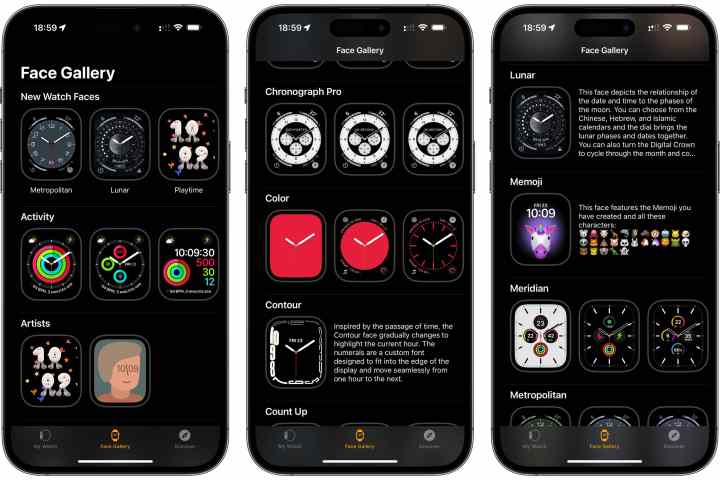
You can add faces to your Apple Watch either directly from your wrist or via the Watch app on your iPhone. While adding directly on the Apple Watch is the quickest option, the iPhone app can be better for customizing your watch face and adding complications.
In the iPhone Watch app, selecting Face Gallery from the main options at the bottom also offers a great view of all the available watch faces, so it’s the best way to see everything that’s available. You can select any face you like from here, customize it, and then tap Add to send it to your watch.
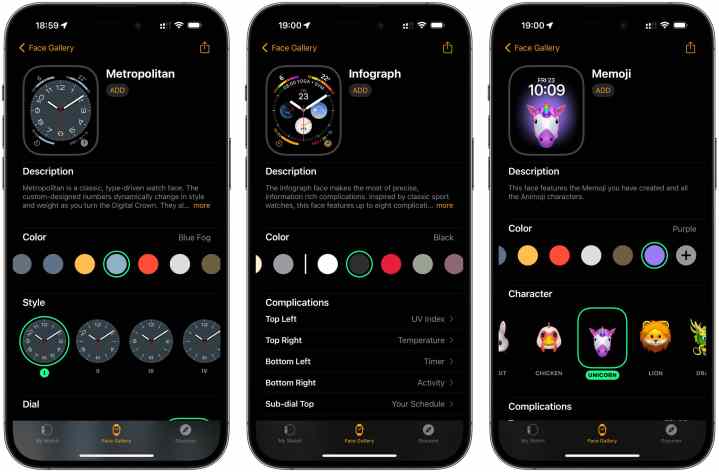
To add, edit, or customize faces directly on your Apple Watch, press and hold your current watch face. This will take you to a left-to-right list of all your saved watch faces. You can edit an existing face by swiping to it and choosing Edit, or create a new face by swiping left or turning the Digital Crown upward until you see New. Select the big Plus button and then swipe or use the Digital Crown to scroll through the gallery of watch faces to find the one you would like to add.

When adding a new watch face or editing an existing one, you can swipe to the left and right to access different customizations such as color, style, and complications, and then swipe up and down or use the Digital Crown to choose your preferences.
To delete a watch face, press down on any face, scroll to the left or right until you find the face you want to delete, swipe up on the face, and select Remove to delete it.
How do I share an Apple Watch face?
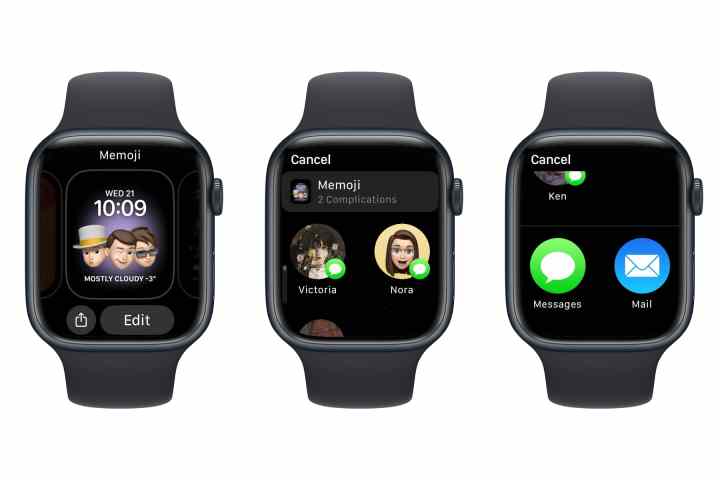
You can also share your customized Apple Watch faces with friends and family. To do this, press and hold to access the face controls and tap the Share button.
From here, you can select one of your frequent contacts or scroll down and choose Messages or Mail to send your watch face to someone else. You’ll have the opportunity to edit or add your own custom message, or you can just quickly send it out with the default message.
What are Apple Watch complications?

No, selecting an Apple Watch face really isn’t that complicated. In this case, “complications” is a term long used by watchmakers to refer to those extra dials and functions that show things other than the time. On traditional mechanical watches, complications were most commonly used to show the date, although higher-end luxury watches would sometimes throw in a chronograph, extra time zone indicator, phases of the moon, or even a Tourbillon — a device used to try and eliminate timekeeping errors that could occur in mechanical watches.
Of course, the Apple Watch has no need for such gizmos, but Apple still uses the term “complications” as a sort of homage to refer to all of those extra bits that you can display on your watch face in addition to the time — and that’s quite a few when it comes to the Apple Watch.
Although third-party apps can’t install their own custom watch faces, they can add their own complications, and most of Apple’s built-in watch faces include slots for these complications in various forms and sizes. How the complications appear and how many you’ll be able to add depends on the watch face you’re using, so if you like to use a lot of different complications, you’ll need to pick a watch face with a generous number of slots for them.

Also, while developers can’t create an entirely new watch face, they can let you install a customized version of any of Apple’s faces that include app-specific complications for special purposes, such as keeping an eye on the weather or displaying extra metrics from a third-party workout app.
Editors’ Recommendations
Credit: Source link




Comments are closed.