Apple unveiled its latest major operating system releases at WWDC 2023, including iOS 17 for the iPhone and watchOS 10 for the Apple Watch. This year’s big software update for Apple’s popular smartwatch brings a fresh new design to the user interface for the first time in years, along with improvements for mental health, vision health, and cycling and hiking workouts.
As with Apple’s other OS updates, watchOS 10 won’t see a final release until this fall. However, for those brave souls who would like to jump in sooner, Apple has the first developer beta available now, with a public beta expected to arrive in July.
Unless you’re really eager and willing to sacrifice an Apple Watch to the vagaries of early betas, you’re better off waiting for the public beta — especially since with watchOS, there’s no going back to a previous version. If something doesn’t work the way you’d expect, you’ll be stuck with that problem until the next beta arrives, hopefully with a fix. Don’t count on Apple’s new Recovery Mode feature, as that’s only designed for niche cases where an Apple Watch experiences a problem, not as a way to revert to a previous version of watchOS.
Lastly, Apple’s warranty doesn’t cover devices running beta software, so if you run into problems with your Apple Watch — even if it’s not related to the beta — you won’t get any help from your local Genius Bar or Apple Authorized Service Provider. With an iPhone and iPad, you can always to the last public release to get back into a supported configuration, but that’s not an option with the Apple Watch.
Nevertheless, if you have a spare Apple Watch you’d like to try the beta on, or you simply feel like living dangerously, here’s how you can get access to the watchOS 10 developer betas right now.
Note that you also need to be running the iOS 17 beta on your iPhone before you can install the watchOS 10 beta on your Apple Watch.

Joe Maring/Digital Trends
Back up your Apple Watch
Before installing a beta of any OS release, it’s always a good idea to have a current backup of your device — and that applies even more to an early developer beta for an Apple Watch.
You can find the instructions on how to do this in our article on how to back up your Apple Watch.
Although you shouldn’t count on being able to restore an Apple Watch to an older version of watchOS, a backup will still come in handy if something goes wrong in watchOS 10; you’ll at least be able to restore things back to the way they were at the point where you installed the update, and if your wearable fails entirely, restore that backup onto a new Apple Watch running watchOS 9.
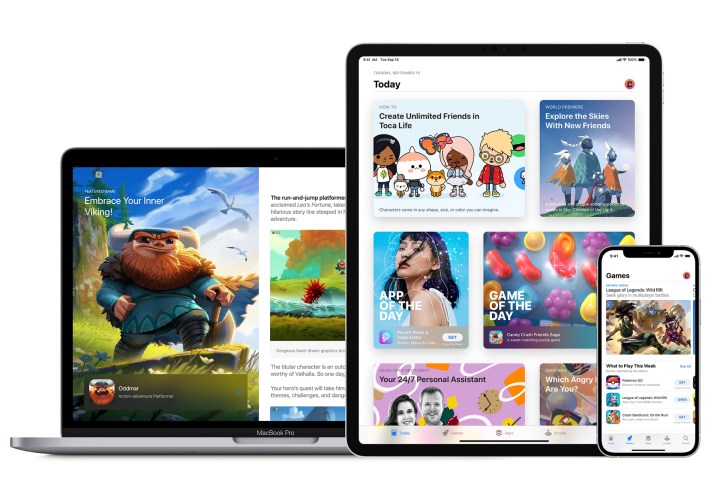
Apple
Register your Apple ID to receive the betas
While anybody can get access to the watchOS 10 developer betas now, Apple still wants you to opt-in and agree to a few terms and conditions before making them available. This ensures you know what you’re getting yourself into.
Fortunately, it’s a very straightforward process that involves signing into Apple’s Developer Program website with your existing Apple ID. You can also skip this step if you’ve signed up for the public Apple Beta Software Program in the past. Apple wants to make sure you’ve agreed to receive the betas, but it doesn’t seem to care which way you’ve done it — folks who have previously joined the public beta program are also eligible to download the developer betas.
Step 1: Visit the Apple Developer Program website at developer.apple.com.
Step 2: Select Account from the menu at the top.
Step 3: On the next screen, sign in with your Apple ID and password.
Step 4: Respond to any other normal prompts during the sign-in process. When you reach the Apple Developer Agreement page, read it, and check the box beside “By checking this box I confirm that I have read and agree to be bound by the Agreement above.”

Jesse Hollington / Digital Trends
Step 5: Choose the blue Submit button at the bottom.
Once you’ve done this, you’ll be taken to an account home page with an option to enroll in the Apple Developer Program. You don’t need to do this — just close your browser and continue with the next steps.

Jesse Hollington / Digital Trends
Enable and install the watchOS 10 beta on your Apple Watch
As with the iOS 17 beta, you’ll no longer need to mess with configuration profiles to authorize your Apple Watch to download and install the watchOS betas.
Instead, Apple is now making the watchOS 10 developer beta available to anybody with an Apple ID. As long as you’re running at least iOS 16.4 on your iPhone and watchOS 9.5 on your Apple Watch, and you’ve opted your Apple ID in to receive the betas, you should see an extra setting in the iPhone Watch app that allows you to select the appropriate watchOS beta stream.
Here’s how to enable iOS beta downloads on your Apple Watch:
Step 1: Open the Watch app on your iPhone.
Step 2: Select General.
Step 3: Select Software Update.
Step 4: Select Beta Updates. Note that this will only appear if your iPhone and Apple Watch recognize that your Apple ID is part of a beta program.
The next screen will show a list of betas that your Apple ID is eligible to download. You’ll see both developer betas and public betas here if you’re registered for both programs.
Step 5: Choose watchOS 10 Developer Beta.
Step 6: Select Back from the top-left corner. You’ll be returned to the main software update screen, and the watchOS 10 Developer Beta should appear after a second or two.
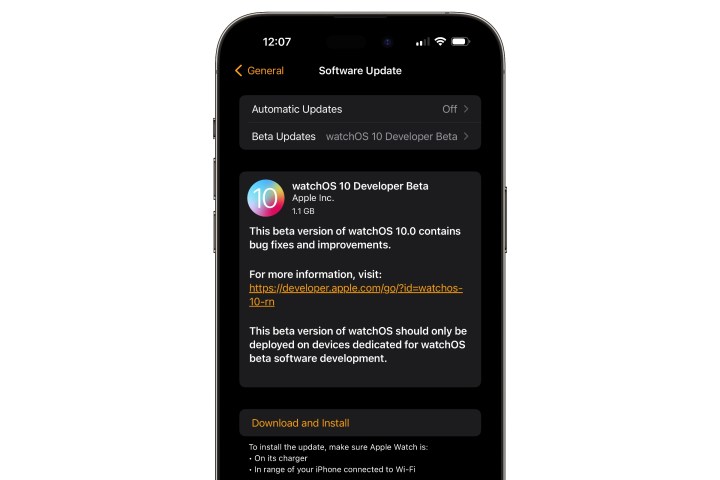
Jesse Hollington / Digital Trends
Step 7: Ensure your Apple Watch is on a charger, in range of your iPhone, and connected to Wi-Fi.
Step 8: Select Download and Install to begin installing the watchOS 10 beta.
It may take up to an hour or more to download the beta, prepare it, and then install it on your Apple Watch. Once the beta is downloaded, your Apple Watch has to be charged to at least 50% and remain on its charger before the install process will start.
The watchOS 10 developer beta setting will remain enabled, so you’ll be on track to get future beta updates by returning to Software update to check for the latest betas and download them as they become available.
You can also switch the Beta Updates setting in Software update to Off if you want to stop receiving future watchOS 10 betas or switch to the public beta stream when it becomes available. This won’t revert your Apple Watch back to watchOS 9, but it will leave you on the last beta that was installed, skipping future updates until the final release arrives in the fall. However, since each new beta release typically improves things, we don’t recommend switching this off unless you find out that a future beta introduces a severe problem, in which case this can be used to temporarily skip that release by waiting to turn it back on until the next one comes along.
Editors’ Recommendations
Credit: Source link


Comments are closed.