Are you tired of juggling pens, papers, and digital notes during meetings, only to end up with a disorganized mess?
Taking notes during meetings can often feel like a chore, especially when trying to participate in discussions and capture crucial information simultaneously actively. The struggle is real, from deciphering your handwriting to missing key points while you scribble.
As someone who has experienced this one too many times, I thought there had to be a better way. Luckily, I stumbled upon Otter AI.
Otter AI is an AI transcriber and meeting assistant that automatically joins your online meetings and takes notes for you. With its advanced speech recognition technology, Otter AI claims to be the most accurate AI transcriber on the market. But does it live up to the hype?
I decided to put Otter AI to the test by trying it for myself. So, in this Otter AI review, I’ll share what Otter AI is, who it’s best for, and its key features. From there, I’ll show you how to create an account and how I accurately transcribed my voice in real-time using Otter AI.
I’ll finish the article by listing the best Otter AI alternatives I’ve tried. By the end, you’ll know whether Otter AI is the right tool for you! Let’s get into it.
Verdict
Otter AI is the most accurate AI transcriber for online meetings, offering real-time transcription and the ability to customize vocabulary for enhanced accuracy. While its transcription quality is generally high, you’ll have to manually review it to correct errors, and it is limited to English. However, Otter AI’s commitment to privacy and seamless integration with popular conferencing platforms make it a valuable tool for teams seeking productive and collaborative team meetings!
Pros
- The most accurate AI transcriber that transcribes online meetings in real-time.
- Increase transcription accuracy by teaching Otter jargon, names, acronyms, and other words to manage vocabulary.
- Compatible with popular video conferencing platforms, including Zoom, Google Meet, and Microsoft Teams.
- Export conversations as TXT, DOCX, PDF, or SRT files to easily transform your transcripts into captions or be sent in an email.
- Chrome Extension lets OtterPilot join your meetings instantly.
- Integrates with Slack and Dropbox.
- Otter AI app is available on all mobile devices, including iOS and Android, for on-the-go transcription.
- Prioritizes user data privacy and security.
- Free-forever plan offers 300 monthly transcription minutes with 30 minutes per conversation.
Cons
- Transcriptions are mostly accurate, but you must review them manually to correct errors.
- Accuracy of transcription may be hindered if there is background noise or if you have a thick accent.
- Only supports English (U.S. and U.K.) and regional accents.
- Does not record a video of the meeting.
What is Otter AI?
Otter.ai is an AI notetaker that uses artificial intelligence to automatically generate transcripts, summaries, and action items so you never have to take meeting notes manually again! It also has a built-in chatbot that lets you chat with Otter and other team members to get instant answers about your meetings, generate content, and more.
To get the most accurate transcriptions possible, Otter AI uses advanced algorithms to analyze and interpret audio recordings, converting them into text in real-time. This ensures a seamless transcription experience, as you can review the meeting notes during the conversation.
Otter AI supports the most popular online conferencing platforms, including Zoom, Microsoft Teams, and Google Meet, making it widely compatible. Plus, Otter has an app available on iOS and Android so that you can follow along on the go.
Not only does Otter transcribe in real-time, but it also generates 30-second summaries so that you can quickly review the key points of your meetings. From there, it creates action items so team members know the next steps. Otter AI’s summaries save time remembering what the meeting was about, while the action items ensure everyone is on the same page with what needs to be done.
Otter AI efficiently solves the tedious task of assigning a notetaker and manually taking meeting notes. Say goodbye to frantically scribbling down every detail during a meeting, and let Otter take care of it!
Who is Otter AI Best For?
Otter AI is an incredible tool for anyone looking for the most accurate transcriptions and wants to save time manually taking meeting notes. However, there are Specific types of people Otter AI benefits the most:
- Sales Teams: OtterPilot for Sales automatically retrieves Sales Insights, composes follow-up emails, and transfers call notes to Salesforce and HubSpot. It’s useful for sales team members of all levels, including Sales Leaders, Account Executives, Sales Operations, and Customer Success!
- Businesses: Otter AI enables all members of companies to participate and increase productivity in meetings by providing real-time automated notes, summaries, and action items. The custom vocabulary feature helps accurately pick up on industry-specific terminology, making it an ideal choice for businesses in any niche.
- Marketing Teams: One of the most useful Otter AI features for marketing teams is action items to help everyone stay on track. You can also use Otter AI to analyze customer feedback and insights from recorded conversations.
- Recruiting Teams: Otter AI transcribes and summarizes interviews for recruiting teams to reduce the time spent evaluating candidates. It efficiently tracks action items and key discussion points for a comprehensive review and analysis of candidate interactions.
- Media Professionals: Through Otter AI’s automated real-time transcription, media professionals can effortlessly tell the stories that matter. Media professionals can also rely on Otter AI for accurate transcripts of interviews and press conferences. Plus, the mobile app offers flexibility and efficiency for media professionals on the go.
- Teachers: Otter’s real-time caption generation is excellent for in-person and virtual lectures, classes, or meetings for both faculty and students. It helps educators capture essential points and action items during meetings and conferences. Its custom vocabulary feature also accommodates specialized educational terminology, further enhancing accuracy.
Otter AI Features
Otter AI offers a range of features that cater to various needs:
- AI Meeting Assistant
- Otter AI Chat
- AI Channels
- Manage Vocabulary
- Integrations
1. AI Meeting Assistant
Otter’s AI’s primary feature is its AI meeting assistant, OtterPilot. Otterpilot automatically joins your Zoom, Google Meet, and Microsoft Team meetings. It then automatically takes meeting notes and makes summaries with action items!
With Otterpilot, everyone in the meeting can be present, while OtterPilot transcribes everything. If you can’t remember what was said during the meeting and need a quick overview, OtterPilot provides a clear and condensed summary. Otter will automatically assign action items from the meeting so everyone knows their next steps.
If you have audio or video files from past meetings you want to transcribe, Otter AI does that, too! Upload the files to the platform, and Otter AI will use its advanced transcription technology to convert them into text.
OtterPilot saves time and ensures no crucial points are missed during meetings and conferences. Its real-time transcription feature captures every word spoken, eliminating the need for manual note-taking. This allows participants to fully engage in the discussion without worrying about missing crucial information. There is no need to assign a notetaker and scramble to retake notes!
2. Otter AI Chat
One of Otter AI’s newest features is Otter AI Chat, a user-friendly AI chatbot with real-time communication. It’s accessible across all your meetings, allowing you to get answers and generate content like emails and status updates. For example, you can ask Otter questions about discussion points or key decisions made during the meeting.
Teammates can also jump in and ask questions to get more answers quickly. This collaboration enhances communication and productivity, eliminating the need for back-and-forth emails or messages seeking clarification.
With Otter AI Chat, you can access important information instantly and ensure everyone is on the same page!
3. AI Channels

Another one of Otter AI’s newest features is Otter AI Channels. It’s like Otter AI Chat, but the Channels feature organizes conversations and meeting notes! These channels function very similarly to Slack channels, which may already be familiar. It’s a systematic approach to managing various meeting topics.
Organizing meeting transcripts and summaries with channels provides a seamless interface for accessing and retrieving notes. The AI channels feature promotes efficient collaboration and knowledge sharing, enhancing the accessibility and usability of Otter meeting notes.
4. Manage Vocabulary
To increase Otter’s accuracy, you can teach Otter jargon, names, acronyms, and other words!
Here’s a breakdown of how many words you can add to Otter’s vocabulary based on the subscription plan:
- Basic: 5 terms.
- Pro: 100 names and 100 other terms; Per User: 100 names and 100 other terms.
- Business: 800 names and 800 other terms; Per User: 200 names and 200 other terms.
- Enterprise: 800 names and 800 other terms; Per User: 200 names and 200 other terms.
You can easily add terms to Otter’s vocabulary by going to your account’s General settings and “Manage Vocabulary.” You can now add names of people and general terms!
Otter AI’s custom vocabulary functionality means you’ll get more accurate transcriptions of industry-specific terms and jargon. This gives Otter AI better accuracy than other AI transcription software alternatives!
5. Integrations
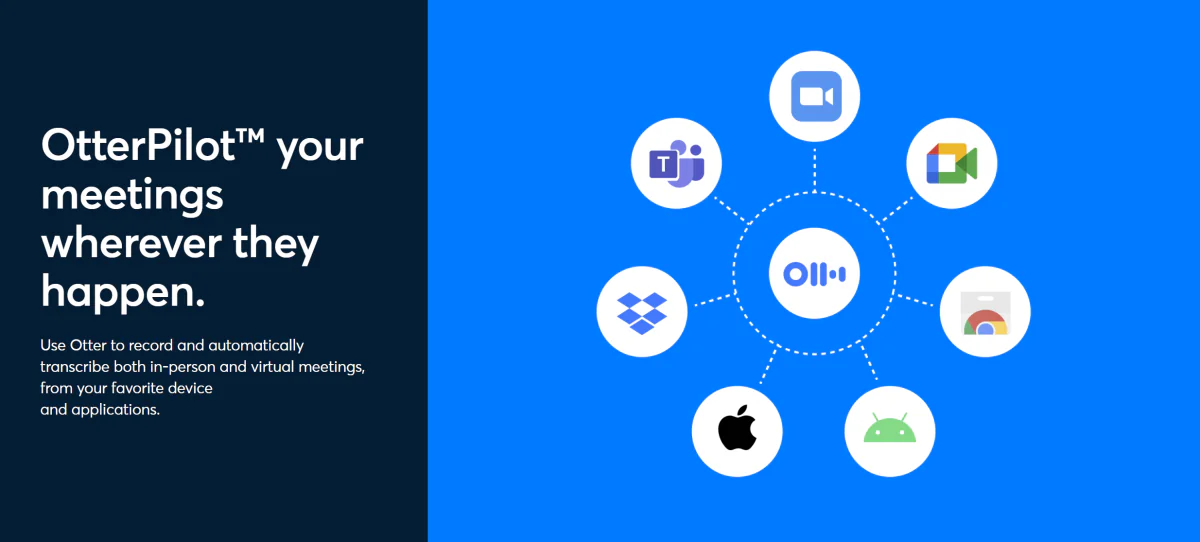
Besides Otter AI’s incredible features, it seamlessly integrates with popular tools and apps to automate workflows and increase your team’s productivity.
For example, with the Otter Slack app, you can connect Otter AI to Slack and your email to automatically share your meeting notes and summaries with your teammates. You and your team can see previews of Otter conversations, get mentioned when you are assigned action items, and post and view meeting summaries within Slack channels.
You can also integrate Otter with the apps you and your team use daily, like Salesforce, HubSpot, and more! Otter AI even has a Chrome Extension, so you can get OtterPilot to instantly record and transcribe your Zoom calls and other online meetings.
The integrations Otter AI offers facilitate seamless collaboration and sharing across different channels, making accessing Otter meeting notes easier and enhancing team discussions.
How to Use Otter AI to Transcribe Meetings
Here’s how I was able to use Otter AI to transcribe my meetings automatically:
- Start for Free
- Choose Meeting Recording Options
- Familiarize Yourself with the Dashboard
- Record Your First Conversation
- View the Transcript
- Edit the Transcript
- Share the Transcript
Step 1: Start for Free
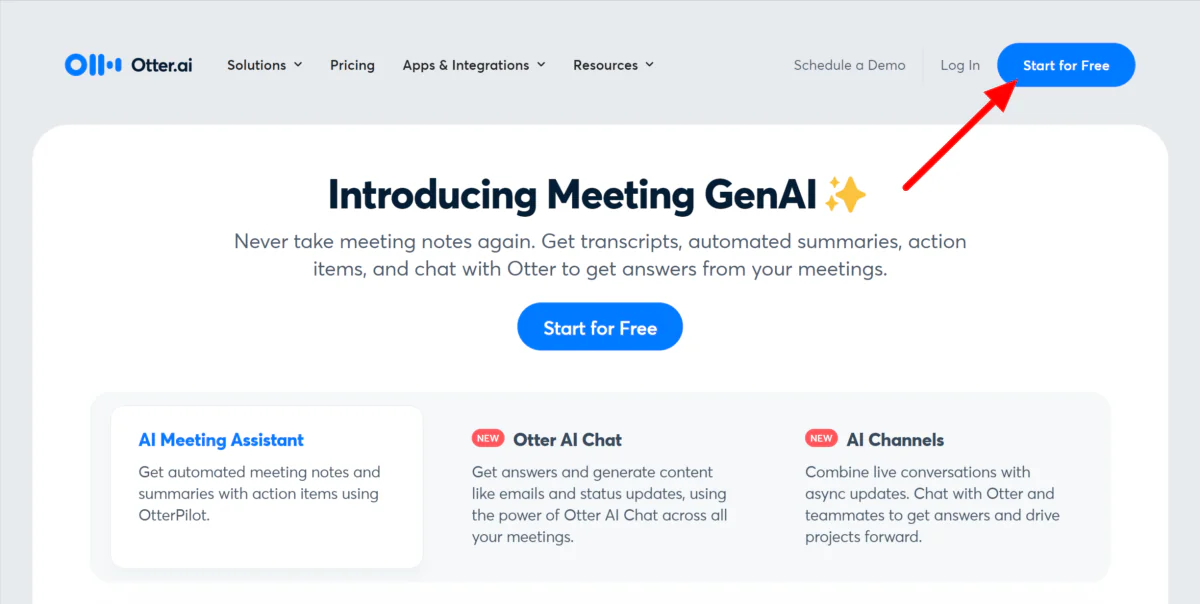
I started by going to the Otter AI website and going to “Start for Free” to create an Otter account.

Otter AI offers a free plan with 300 monthly transcription minutes with 30 minutes per conversation. You’ll also get access to Otter AI Chat, and you can transcribe up to three audio or video files, making Otter AI’s free plan a generous starting point!
If you already know you want more advanced features, feel free to start the 7-day free trial on the Business plan.
Step 2: Choose Meeting Recording Options

After signing up with my email, I was asked which meetings I wanted Otter AI to record and summarize and whom I wanted to send my meeting notes. It was nice that Otter AI asked me these questions right off the bat rather than having to search for these settings later on in my account.
I could either get Otter AI to automatically join video conference meetings from my calendar or only the meetings that I manually toggle. Regarding who would receive the meeting notes, I could get Otter AI to send these to all meeting invitees, meeting invitees within the company, or just me.
Otter AI gave me a lot of flexibility regarding how I wanted it to join meetings and who would receive the meeting notes. Once I was satisfied with my recording settings, I hit “Continue.”
Step 3: Familiarize Yourself with the Dashboard

From there, I was then taken to my Otter AI dashboard! The interface was very clean, simple, and well-organized, allowing me to find everything quickly:
- On the left was where I could create a workspace and access the Otter AI chatbot, conversations, and apps, as well as my channels, folders, and direct messages.
- The middle is where I could access all of my recordings.
- My calendar on the right showed all my meetings and the option to record or upload a file for Otter AI to transcribe.
Step 4: Record Your First Conversation

I selected “Record” on the top right to record my first conversation to see how well Otter AI transcribes. This took me to the “My Conversations” tab, where I had to permit Otter AI to use my microphone.
Immediately, Otter AI began recording what I was saying and turned what I said into text in real time! I was impressed with its accuracy.
Step 5: View the Transcript

Once my recording was complete, it was added to the My Conversations tab. I selected it to get more insight into my recording!
Step 6: Edit the Transcript

Selecting the recording showed me the summary, main keywords, the different speakers, and transcript.
I was impressed by how accurate the transcription was! Otter AI even added the appropriate punctuation in the right spots. I could select the “Edit” button to edit the transcript if there were any inaccuracies.
Hovering over the transcript, there were a couple of options. I could add reactions, highlights, and comments or copy or share the transcription as a snippet or on social media.
Step 7: Share the Transcript

On the right panel was Otter AI Chat, where I could message my team members or Otter about the conversation to quickly get clarification or ask for help. This feature was especially helpful when I needed to collaborate on a transcription or discuss specific parts of the conversation.
Next to the chat, I could access a conversation summary and view all the comments in one place. Above that, I could post the meeting summary directly to Slack or share the conversation with others via email.
Overall, my experience recording and transcribing with Otter AI was excellent, and I was impressed with its ease of use. The transcription came out so accurately that I didn’t have to edit it!
Top 3 Otter AI Alternatives
Here are the best Otter AI alternatives you’ll want to consider.
MeetGeek
MeetGeek is a personalized AI meeting automation platform that automatically records, transcribes, summarizes, and shares insights for Zoom, Google Meet, and Microsoft Team meetings. Available in over 20 different languages, MeetGeek will generate an AI meeting summary that includes action items and topic highlights in minutes, so you never have to write meeting notes again manually!
MeetGeek and Otter AI have a lot of similar features. They both accurately transcribe meetings and generate summaries. However, MeetGeek goes into more detail, generating color-coded highlights and insights, including the most popular terms, to ensure the conference was on topic.
For the most detailed post-meeting insights, choose MeetGeek. If you’re looking for the most accurate real-time transcription with a built-in chatbot, choose Otter AI!
Read our MeetGeek Review or visit MeetGeek.
Speak AI
Speak AI is another AI Meeting Assistant with excellent transcription capabilities and in-depth data visualizations. Like Otter AI, you can upload video and audio files directly to the platform to be transcribed.
One of Speak AI’s unique features that differentiates itself from alternatives like Otter AI is its Speak Magic Prompts. Once you have your transcription, you can give Speak an AI text prompt to generate SWOT analysis, list the most important action items, generate a bullet point summary, and more.
For better insights and advanced AI features like Magic Prompts, choose Speak AI. Otherwise, choose Otter AI for the most accurate real-time transcriptions, a cleaner user interface, and a built-in AI chatbot!
Read our Speak AI Review or visit Speak AI.
Trint
Trint, another AI transcriber, effortlessly turns audio and video files into text in over 40 languages. It’s an excellent AI transcription tool geared primarily towards journalists who want to tell better stories, but anyone can use it!
One of its standout features is its mobile app, where you can transcribe in real time with up to 99% accuracy. It also functions similarly to a text document, making it easy to pull quotes and create articles, podcasts, scripts, and soundbites.
If you’re looking for an accurate, user-friendly AI transcriber that can transcribe in many different languages, I’d highly recommend using Trint. For an accurate AI meeting assistant with a clean interface, built-in chatbot, and a vocabulary library for even more accuracy, choose Otter AI!
Otter AI Review: Is It the Most Accurate AI Transcriber?
Otter AI is a powerful tool that offers the most accurate transcriptions among the most popular AI meeting assistants. It transcribes in real-time, so you can make edits as it transcribes and effortlessly make edits post-recording. It also has a vocabulary library where you can add jargon, names, acronyms, and other industry-specific words for even more accuracy!
With its other advanced features like Otter AI Chat, it clarifies what was discussed in meetings and improves collaboration. Otter AI also prioritizes data protection, with strong data protection policies and measures for confidentiality and privacy, so you don’t have to worry about your sensitive information being compromised.
Thanks for reading my Otter AI review! I hope you found it helpful. Otter AI is valuable for teams looking to enhance productivity and streamline their meeting processes.
If that sounds like something you’d be interested in, why not give Otter AI a shot? Their free plan offers 300 monthly transcription minutes with 30 minutes per conversation. It’s a great way to test the features and see if they suit you!
Frequently Asked Questions
Is Otter.ai accurate?
Otter.ai is the most accurate AI transcriber. This is because it transcribes in real-time so you make edits as it transcribes, you can edit the transcript after recording, and you can add industry-specific words, jargon, and acronyms to its vocabulary library! The only time the accuracy may be compromised is if there is background noise or if you have a thick accent.
Is Otter.ai safe to use?
Otter.ai is safe to use as they have strict privacy and security standards. Your data is protected through end-to-end encryption, and you have control over who can access your transcripts and recordings.
Is Otter.ai completely free?
Otter.ai offers a free plan with access to the AI meeting assistant that automatically joins your online meetings, Otter AI chat, and 300 monthly transcription minutes with 30 minutes per conversation. If you need access to additional features like higher transcription limits and advanced tools, Otter.ai offers affordable paid plans.
Is Otter.ai better than Zoom?
Zoom’s basic plan and compatibility with Zoom meetings can be helpful for basic requirements. However, Otter AI provides a more extensive transcription service for additional features like storage and collaboration.
What is Otter.ai used for?
Otter.ai is an AI-powered transcription tool that automatically records and transcribes meetings, interviews, lectures, and other audio recordings. It offers real-time transcription and integration with Zoom, Google Meet, Microsoft Teams, and Dropbox. Otter AI is ideal for professionals who need accurate meeting transcripts and don’t want to take notes manually.
Is Otter.ai legal?
Yes, Otter.ai is a legal transcription service. It complies with data privacy laws and regulations, ensuring the security of users’ recordings.


Credit: Source link


Comments are closed.