AVCLabs Photo Enhancer AI is making waves in AI photo enhancement and image upscaling with its advanced AI technology. This incredible tool can magically enhance blurry photos, providing increased resolution, image clarity, and accurate color correction. But is AVCLabs Photo Enhancer AI the best image enhancer on the market?
This AVCLabs Photo Enhancer AI review will teach you about AVCLabs, its best uses, and key features. It has multiple AI tools to help enhance, sharpen, and remove noise from your photos, plus the option to adjust brightness, contrast, and saturation.
From there, I will show you how I used AVCLabs to turn a blurry image of a mountain into a stunning, high-resolution image. I’ll discuss the pros and cons I’ve identified and finish things off with the best AI photo enhancer alternatives I’ve tried.
My goal is that by the end of this article, you’ll clearly understand AVCLabs Photo Enhancer AI and whether or not it is the best photo enhancer for your needs. Let’s take a look!
What is AVCLabs Photo Enhancer AI?

AVCLabs Photo Enhancer AI is an easy-to-use photo enhancer that uses deep learning to enhance image resolution by up to 400%. It has been extensively trained in various images like portraits, wildlife, landscapes, architecture, etc.
Besides AI upscaling, the AVCLabs photo enhancer also has an AI denoiser, color calibrator, background remover, colorizer, face enhancer, and more to improve your photos in various ways. It’s also compatible with Windows and Mac operating systems, making it widely accessible.
What sets AVCLabs apart from other AI photo enhancers is the technology behind it. It uses AI face recognition to identify human faces accurately and uses deep learning to upscale, sharpen, and denoise images with the highest accuracy. Its AI algorithms are so well-trained that there is virtually no need for any touchups.
Besides photo enhancement, AVCLabs also offers other useful AI tools that are worth noting, like the AVCLabs video enhancer, photo editor, and more.
What Images is AVCLabs Photo Enhancer Best For?
AVCLabs is a wonderful enhancer for all types of photos, but here are some specific types of images that AVCLabs Photo Enhancer AI excels at enhancing:
- Anime: AVCLabs Photo Enhancer AI is particularly well-suited for enhancing anime images. With its advanced artificial intelligence technology, AVCLabs can accurately identify the unique characteristics of anime art styles and improve them to bring out more details, vibrant colors, and sharper lines.
- Portraits: AVCLabs Photo Enhancer AI excels at enhancing portraits. Its AI face recognition technology enables it to identify and enhance human faces in photos accurately. Whether you have a professional portrait or a casual selfie, AVCLabs can improve facial details, remove imperfections, and enhance skin tones for a more polished look.
- Landscapes: If you love capturing breathtaking landscapes, AVCLabs Photo Enhancer AI is the perfect tool to enhance those images. Its deep learning algorithms analyze the different elements of a landscape photo, such as the lighting, colors, and textures, to bring out the finest details and create a more vibrant and immersive experience.
- Wildlife: AVCLabs Photo Enhancer AI is an excellent choice for enhancing wildlife images. Its advanced artificial intelligence technology can accurately identify and enhance the intricate details of animals in photographs. From the fine textures of fur or feathers to the vibrant colors of nature, AVCLabs can bring out the true beauty of wildlife in your images.
- Products: AVCLabs Photo Enhancer AI is not limited to enhancing faces, landscapes, and wildlife. It can also be a valuable tool for improving product images. AVCLabs can analyze the different elements of your product images, such as lighting, colors, and textures. It can enhance the sharpness and clarity of your products, making them look more appealing to potential customers and increase sales.
- Wedding Photos: AVCLabs Photo Enhancer AI is an excellent choice for enhancing wedding photos. From enhancing soft pastel tones to bringing out the vibrant hues of the floral arrangements, AVCLabs can make your wedding photos genuinely captivating. Intricate details can also be enhanced with precision, ensuring every moment has stunning clarity.
Key Features of AVCLabs Photo Enhancer AI
Here are the key features that come with AVCLabs Photo Enhancer AI:
- AI Upscaler: Turn low-resolution photos into ultra-high-definition while recovering genuine detail for the best AI image quality.
- AI Denoiser: Remove noise and grain from an image in a single click to make your pictures look sharper.
- AI Color Calibration: Improve the natural color rendition and contrast of your photos with a single click.
- AI Background Remover: Remove the background instantly to make it transparent.
- AI Colorizer: Colorize old black-and-white photos and automatically add authentic, natural colors.
- Create a Workflow: Select multiple features to create a workflow you can easily access and apply to your photos instantly.
- Standard Processing: Process your images faster with a lower level of enhancement
- Ultra Processing: Process your images with a higher resolution.
- Face Refinement: Enhance the facial features in photos, which automatically smooths out skin imperfections and reduces blemishes.
- Image Settings: Adjust the brightness, saturation, and contrast.
- Batch Processing: Enhance multiple photos at once.
How to Enhance Photos with AVCLabs AI
Now that we’ve explored the key features of AVCLabs Photo Enhancer AI, here’s how to enhance photos using this powerful tool:
- Download the AVCLabs Photo Enhancer
- Upload a Photo
- Choose an AI Feature
- Select Your Output Settings
- Preview Your Photo
- Process Your Photo
Step 1: Download the AVCLabs Photo Enhancer

I started by going to AVCLabs Photo Enhancer and selecting download for Windows since I am using a Windows computer. Select the download option for Mac if you are using an Apple computer.
You will get a free trial of AVCLabs, with full access to all the features, but images will be saved with a watermark.

To remove watermarks from images, you must buy a license, which you can do when downloading the software. I just wanted the free trial, so I hit “Continue.”
Step 2: Upload a Photo

I could then drag and drop or click to open a photo file to start enhancing. You can also try the samples AVCLabs offers, which is the route that I took. Off the bat, I was impressed by how simple the interface was.

After selecting “Try Samples,” AVCLabs took me through a guide of the platform, which is nice, especially for new users. It’ll tell you exactly how to use it, or you can close the guide altogether.
Step 3: Choose an AI Feature

In the right panel, I started by selecting the sample photo I wanted to experiment with at the bottom and chose the mountain picture. Since this photo’s quality looks pretty bad, I chose the AI Upscaler from the Feature List on the top right.

In the Model Settings, I could select Standard or Ultra. I went with Ultra for the highest level of enhancement. The processing time may take longer with Ultra, but I wanted to see the best possible results. I ignored checking off “Face Refinement” since this photo doesn’t have any faces in it.
AVCLabs also allows you to adjust your photos’ brightness, saturation, and contrast, which is nice. I kept these on their default settings, but feel free to adjust them to your liking.
Step 4: Select Your Output Settings

In the Output Settings, you can change the size (between 100% to 400%), the format (Preserve Source Format, PNG, JPG, JPEG, or BMP), and the DPI (between 72 and 1500).
I kept these settings on default, and you can do the same if you’d like to see how your photo turns out. You can always repeat this process and tweak things for different results.
Step 5: Preview Your Photo

You may be tempted to hit “Save All,” but before doing so, go to the eyeball icon on the top right to preview the photo with the settings you’ve applied.
Step 6: Process Your Photo
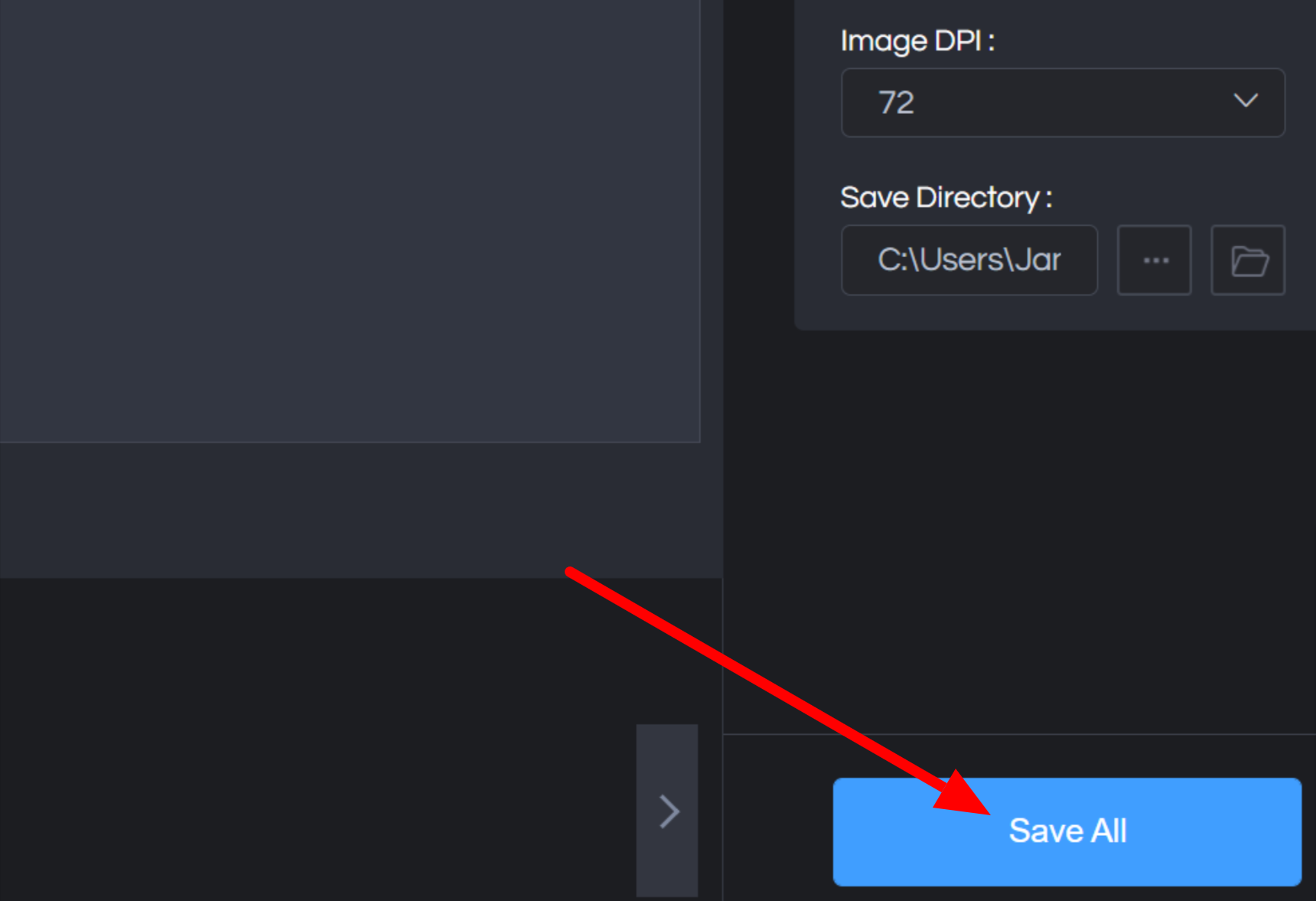
Once I was happy with everything, I went to “Save All” on the bottom right. This saved my enhanced photos onto my computer.
Remember that these photos will be saved with a watermark if you are on the Free plan. If you’d like to save them without a watermark, purchase a license from AVCLabs.
After a few seconds, my image was processed and saved on my computer. Here is a side-by-side comparison of my picture before and after enhancing it with AVCLabs:

Taking a closer look, we can see how AVCLabs has enhanced the photo by making the mountain look sharper, improving the overall clarity of the mountain:

Overall, I’m impressed with AVCLabs Photo Enhancer AI. The Ultra AI model brings out the details of the mountain, and the fuzziness of the original image has been significantly reduced.
Feel free to adjust the image settings and experiment with the other AI features to see what else AVCLabs can do!
Pros & Cons of AVCLabs Photo Enhancer AI
Here are the pros and cons I identified after using AVCLabs Photo Enhancer AI.
Pros
- Available for Windows and macOS.
- User-friendly interface for all skill levels.
- There is a wide range of sample images to experiment with.
- The guide walks you through how to use it.
- Five different AI tools to enhance photos.
- Built-in tools to adjust brightness, saturation, and contrast.
- Increase image size up to 400%.
- Increase the DPI up to 1500.
- Export as JPG, JPEG, PNG, and BMP.
- Fast and accurate results for high quality photos.
- Save time and money rather than investing in expensive, complicated photo editing software.
- Ability to preview and crop photos.
- It supports batch processing to edit multiple photos simultaneously.
Cons
- Image settings can be somewhat overwhelming and confusing for new users.
- Some useful features are lacking, like removing scratches from old photos.
- Images have watermarks on the free version.
AVCLabs Photo Enhancer Alternatives
If AVCLabs Photo Enhancer AI doesn’t meet your needs, several alternatives are worth considering. Here are the best options that I’ve tried.
HitPaw Photo Enhancer
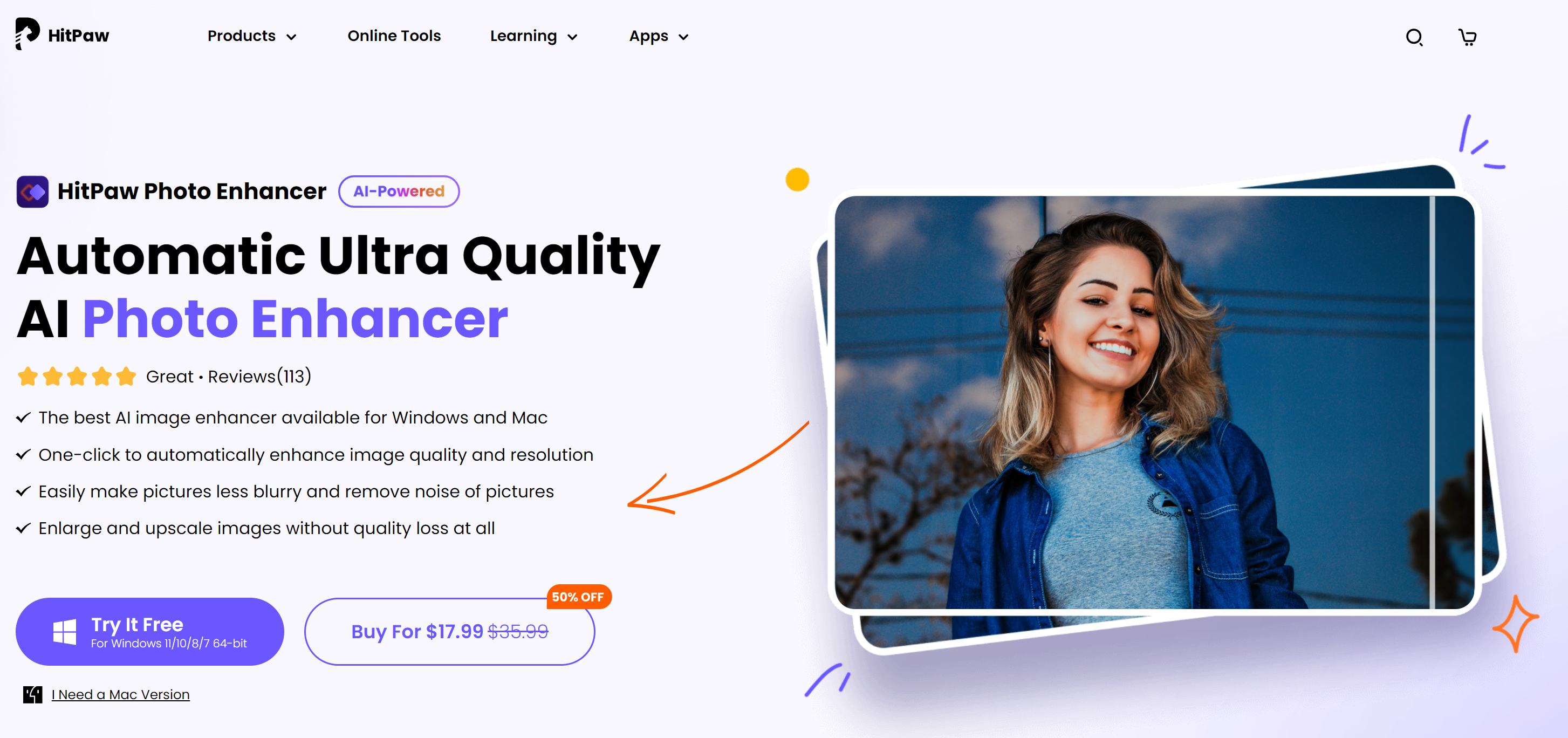
HitPaw Photo Enhancer is the best AI photo enhancer to make images less blurry without compromising quality.
AVCLabs and HitPaw have a lot of similarities: both are available for Windows and Mac, and both have features like image enhancement, denoising, color calibration, colorizer, batch processing, and preview mode.
However, HitPaw has Scratch Repair, which is lacking with AVCLabs. This restores old photos with scratches and other imperfections. It also has an excellent Face model for portraits with three modes for softer or more professional-looking edits.
I also found that HitPaw was more user-friendly overall. Plus, HitPaw offers the highest image resolution of any AI photo enhancement at 800%.
On the other hand, AVCLabs has more image editing features where you can adjust your image’s brightness, saturation, and contrast, which HitPaw does not have. You also get more control over the DPI (Dots Per Inch), ranging from 72 to 1500.
After trying both applications, I would recommend HitPaw for those who prefer a more user-friendly interface, want to restore photos with scratches, and want more enhancement options for portrait photos. If you want an enhancer with commonly used editing features built-in and more control over the amount of DPI your photos have, go for AVCLabs.
Read our HitPaw Review or visit HitPaw.
Icons8

With Icons8, you can upscale up to 500 images simultaneously and enhance them up to 4x online. It only takes seconds, and you can download the photos for free as PNG files with a watermark. If you only need to upscale images occasionally and get full access without the watermark, you can do so for only $0.20 per image!
The biggest downfall with Icons8 is that it lacks a lot of features. It has two features: enlarge your images 4x and remove the background.
If you’re looking for an affordable, easy-to-use online photo enhancer to enhance your photos x4 and remove backgrounds, choose Icons8. If you want a photo enhancer with many more features like denoising, color calibration, face refinement, etc., go for AVCLabs!
Deep Image AI

Deep Image AI is an easy-to-use tool that enhances photos in a few clicks. This application works seamlessly on Windows and Mac computers and can improve images up to 300 megapixels, reduce noise, sharpen, remove backgrounds, and more!
AVCLabs and Deep Image AI are compatible with Windows and Mac computers and can upscale images x4. However, AVCLabs has more AI features like color calibration, colorizer, and face refinement. You can also adjust the image brightness, contrast, and saturation.
If you want more AI features and editing options, go for AVCLabs. If you’re looking for a photo enhancer to upscale your images, sharpen them, and remove backgrounds at a more affordable price, choose Deep Image AI!
AVCLabs Photo Enhancer AI Review: My Experience
As someone who has used multiple AI photo enhancers to upscale photos, I am always looking for the latest tools and software to enhance my images to perfection. AVCLabs should not be overlooked!
From the start, I loved how simple and user-friendly the interface was. I tested things out with the samples AVCLabs provided and was happy to see the variety of photos I could experiment with, including portraits, landscapes, anime characters, and more. AVCLabs is an excellent tool for enhancing any photography.
From there, AVCLabs guided me through the features step by step to ensure I didn’t feel overwhelmed. I tried its main feature, the AI Upscaler, and was impressed that it effectively reduced the blurriness and enhanced the detail in my mountain photo.
Keeping the settings at default already did the trick, meaning I could enhance my photos in a few clicks without worrying about adjusting every setting. However, if I wanted to adjust further, AVCLabs offered the flexibility to fine-tune the image according to my preferences. I could easily bring out the desired look in my photos with options to adjust brightness, contrast, and saturation.
AVCLabs Photo Enhancer AI offers powerful tools to enhance your photos with ease. Its AI-driven technology ensures that you can enlarge your images without losing quality, correct colors effectively, remove backgrounds seamlessly, and improve the overall appearance of your photos. I’d highly recommend trying the AVCLabs free trial to see how you like it!
Frequently Asked Questions
Is AVCLabs good?
AVCLabs is an excellent AI tool for quickly and easily enhancing photos. The software is user-friendly, offers a range of editing options, and provides a free trial to thoroughly test its capabilities before purchasing.
Does AI photo enhancer work?
Yes, AI photo enhancer technology enhances and improves photos’ quality. The success of AI photo enhancers depends on the software algorithm used and the quality of the original image. AVCLabs Photo Enhancer AI, with its advanced artificial intelligence technology, is considered one of the best photo enhancer AI tools available.
Which is the best AI photo enhancer?
HitPaw is the best AI photo enhancer overall based on the AI photo enhancers I’ve tried. It’s the most user-friendly and does the best job of enhancing blurry photos.
However, AVCLabs is also an excellent AI photo enhancer, providing a wide range of editing options and delivering impressive results in color correction, background removal, and overall photo enhancement. It’s worth considering if you’re looking for a reliable AI photo enhancer.
What is the free AI to enhance picture quality?
Most AI photo enhancers like AVCLabs offer a free trial to enhance picture quality.
Credit: Source link


Comments are closed.