Despite their small stature, AirPods have some serious sound capabilities, especially newer versions of AirPods Pro that utilize Spatial Audio for three-dimensional sound and EQ features for richer, more dynamic sound. Plus, the newest generation of AirPods Pro even include integrated touch controls so you don’t have to use your phone! That’s awesome, presuming you can hear what you’re listening to. But if the volume’s too low or the external noise is too loud, what do you do? You pump up the volume! This guide will help you do it. Here’s how to make AirPods and AirPods Pro louder.
Further AirPods reading
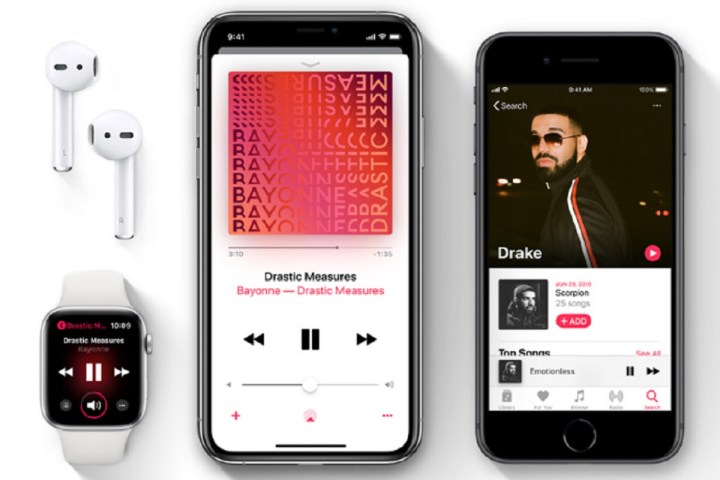
Option 1: Use volume controls on your app
One of the most direct ways to increase the volume on your AirPods or AirPods Pro is to head into the app that you are listening to.
Find the volume slider and adjust it to your preferred taste. Touchscreen controls on our mobile devices make this very easy to control with precise volume choices. If you aren’t using a touchscreen device for playback, but rather a computer like a MacBook, your mouse/trackpad can do the same thing.
If you’ve already tried this and found out that the volume is already maxed out but you still aren’t getting an appreciable amount of audio, don’t worry: There are other ways you can fix this if the app isn’t helping.

Dan Baker / Digital Trends
Option 2: Use a Siri voice command
AirPods include support for Siri, which means you can command Siri to increase the volume whenever you want. This is useful when it would be too much trouble to pull out your phone, unlock it, and open your app. However, it works a bit differently for each AirPod model:
AirPods Pro or AirPods 3: These models are always listening for a Siri command unless you’ve specifically disabled that in the settings. That means as long as the earbuds are active, i.e. in your ears, you can say, “Hey Siri, turn up the volume.” You can also customize the AirPod sensors to do different things, which means you can choose to put Siri activation on a specific tap or double-press or long-press.
AirPods 2: AirPods 2 don’t have as many customization options, but they can still listen for Siri. Here, you can say, “Hey Siri” when wearing the earbuds, or go into the settings and make sure Siri is set for a double-tap on one of the earbuds.
AirPods 1: These AirPods don’t constantly listen for Siri. To activate the voice assistant, you’ll need to double-tap one of your AirPods.
Simply saying, “Hey Siri, increase volume” is enough for the voice assistant to bump up the sound a few notches. You can also choose to tell Siri to raise the volume to a percentage, like, “Raise volume by 30%.” We don’t really advise this method, especially at first, because it’s very easy to raise the volume far too much and blast out your ears. If you do want to try percentages, always start with something like 10% increases to avoid this issue.
Siri capabilities for AirPods are usually limited to only Apple devices. If you’re using AirPods with something like an Android phone, this may not be an option for you.

Julian Chokkattu/Digital Trends
Option 3: Use the volume buttons on your device
There is also the option to use the physical volume buttons on your device. This may be easier than going into the app, especially if you are working out, on a run, or otherwise busy.
The iPhone, for instance, has two volume buttons on the side you can use to quickly change the volume without needing to unlock your screen. Most other mobile devices will have similar options. It’s also important to check these buttons to see if your device volume has been accidentally lowered even though the app volume is high, which could result in problems.
If you have an Apple Watch or the AirPods Max, you can use the Digital Crown to do this instead. Keyboard shortcuts for volume on your Mac will also work!
Option 4 (AirPods Pro 2nd-generation only): Use the touch controls
The second-generation AirPods Pro offer touch controls to change tracks and change the volume.
Doing so is easy. To adjust the volume, place your thumb on the stem of either AirPod, and swipe your index finger up or down on the Touch control. Here’s more on how to customize your AirPods Pro 2 .

Apple
Don’t forget about the AirPods Pro noise cancellation
If you want to treat your ears well but still love that thumping volume, don’t forget to enable the active noise cancellation (ANC) on AirPods Pro. While the non-Pro line of AirPods doesn’t have noise cancellation, the AirPods Pro offer this mode as a way to get rid of background noises. The result is clearer sound without needing to max the volume out, allowing you to enjoy your audio more easily without worrying about your hearing. There is also a transparency mode that lets some sound in for added environmental safety.
Final tips and tricks for AirPod volume
Wondering, “Why are my AirPods so quiet?” These extra tips may also help:
Step 1: Check for Low Power mode: If the battery is low, your iPhone may have gone into Low Power mode. This often decreases sound as a side effect, which means you’ll need to compensate.
Step 2: Experiment with your EQ settings: The equalizer is not always your friend. Some EQ modes may lower the volume, or at least lower the type of audio you’re most interested in hearing. You may need to turn it off.
Step 3: Find the Volume Limit setting: This is a setting on the iPhone that caps the volume at a certain level and may be automatically enabled in some regions. You can turn it off if you want.
Step 4: Keep your AirPods clean: Yes, grime and earwax buildup will have a noticeable effect on volume.
Step 5: If all else fails, disconnect: Unpair and forget your AirPods, then set them up again. This may help address any lingering audio issues.

Vista Wei/Unsplash
Editors’ Recommendations
Credit: Source link


Comments are closed.