We knew that the iPhone 15 Pro and the Pro Max would be able to record spatial videos, but that capability wasn’t available until the release of iOS 17.2. Well, it’s here now, so there’s no time like the present to start building up a library of spatial video clips for the impending launch of the Apple Vision Pro mixed-reality headset. The process isn’t quite as simple as taking a standard video, however, so follow along and we’ll get it sorted. Here’s how to take a spatial video with your iPhone 15 Pro and 15 Pro Max.
How to take spatial video with an iPhone 15 Pro or Pro Max
This is a more complicated process than making a traditional video, but just slightly. Here’s how to capture iPhone 15 Pro spatial video.
1. Head to settings
You have to set up your phone to record spatial video. Do this by heading to settings and then camera and, finally, formats. Look for “Spatial video for Apple Vision Pro” and turn it on. That’s it. You’re good to go.
2. Open up the camera app
Now that the setting has been enabled, just open up the camera app as you would to take traditional photos or videos. Select video mode to begin the process. Spatial videos must be captured in landscape orientation, so flip the phone.
3. Make a spatial video
You should see a spatial video icon on the screen. Tap it and then hit record or either volume button to start making a video. Spatial videos benefit from an abundance of care while filming. Keep the iPhone steady and level, frame any subjects three to eight feet from the camera and use even and bright lighting. Tap the spatial video icon again to stop the recording.
4. Watch your video
For now, you’ll have to settle with watching the video on your iPhone or any other traditional screen. Spatial videos captured on the iPhone 15 Pro and iPhone 15 Pro Max are recorded at 1080p at 30FPS. However, that changes with the launch of the Apple Vision Pro headset. Once that arrives, you’ll be able to view them in glorious 3D in the headset’s Photos app. You shouldn’t have to manually upload the videos to the Vision Pro, as spatial videos sync to all of your devices, assuming you’re signed in with the same Apple ID and have iCloud turned on.
The Apple Vision Pro headset releases at some point during the first half of 2024, so we have a bit of waiting to do before experiencing the magic of spatial video. In the meantime, start collecting clips.
What is spatial video?
You can’t make a spatial video without understanding the purpose. You know how spatial audio increases immersion by creating 360-degrees of virtual space for sound effects, music and narration? Spatial video is basically the same thing, but for visuals. The technology creates videos that feel similar to how we move in the real world that can be experienced in all directions.
There’s a major caveat. You can take these videos with an iPhone 15 Pro, but you can’t really enjoy them. Sure, you can play them just fine, but without any of those added spatial effects. For that, you’ll need the Apple Vision Pro mixed-reality headset, which will allow you to, in a way, relive the moment. You’ll be able to pull up the video as a large and immersive floating screen or expand it to occupy your entire field of view, which is sort of like stepping inside of a memory. The technology isn’t exclusive to Apple’s ecosystem, but this specific integration is.
This article originally appeared on Engadget at https://www.engadget.com/how-to-take-spatial-video-on-the-iphone-15-pro-184721039.html?src=rss
Credit: Source link

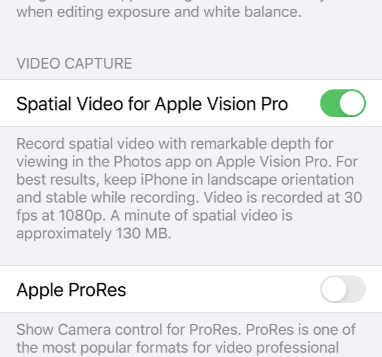
Comments are closed.