Sleep is an important part of a healthy lifestyle, but for many people, it’s easier said than done. Most of us probably don’t get enough sleep or have a lot of interruptions throughout the night. A lack of quality sleep can be the cause of (or exacerbate) other health issues that may interfere with your overall life and well-being in the long term. That’s why you should try tracking your sleep whenever possible, as this allows you to analyze your sleep patterns every night — and if there are any problems that arise during your sleep, they can be addressed.
If you have an Apple Watch, then you have a built-in sleep tracker on your wrist that will help you monitor and record your sleep patterns each night. The sleep tracking feature works with Apple Watch Series 3, 4, 5, 6, 7, or 8 models, as well as the Apple Watch Ultra, as long as it’s running watchOS 7 or higher. You’ll also need at least an iPhone 6S or later with at least iOS 14 or higher.
When you wear your compatible Apple Watch to bed, it will record your total amount of time slept. Then, when you wake up in the morning, the Sleep app will show you the periods of time that you were actually asleep during the night, and the Health app will keep track of your daily and weekly sleep patterns.
However, one thing you need to be aware of before using your Apple Watch for sleep tracking is the battery level. By the end of the day, your Apple Watch may be running low on juice. You’ll need to set aside some time during the day to charge up your Apple Watch to at least 30% for sleep tracking to work (probably best to charge while you’re in the shower or something). If the Apple Watch is below that 30% threshold, it will tell you to charge it up before going to bed.
Now that you know the basics, we’re going to show you how to track your sleep with just the Apple Watch by itself. We have a separate guide for monitoring your sleep with your iPhone, if that’s what you prefer.
How to set up sleep tracking on your Apple Watch
You can use your Apple Watch alone to track your sleep patterns by using the Sleep app to set sleep goals. In the morning, the Sleep app registers how much sleep you got. It will also record your sleep trends over 14 days. Any changes made to parameters on your Apple Watch will be reflected on your iPhone.
Step 1: On your Apple Watch, navigate to the Sleep app.

Step 2: Tap the Sleep app and you will see instructions on how to set up a sleep goal and schedule your bed time, wake time, wake up alarm, and reminders.

How to add a sleep schedule to your Apple Watch
You can have a single sleep schedule for every single day, every work day, or for each individual day of the week. Here’s how to set it up.
Step 1: Open the Sleep app and scroll to Full schedule.
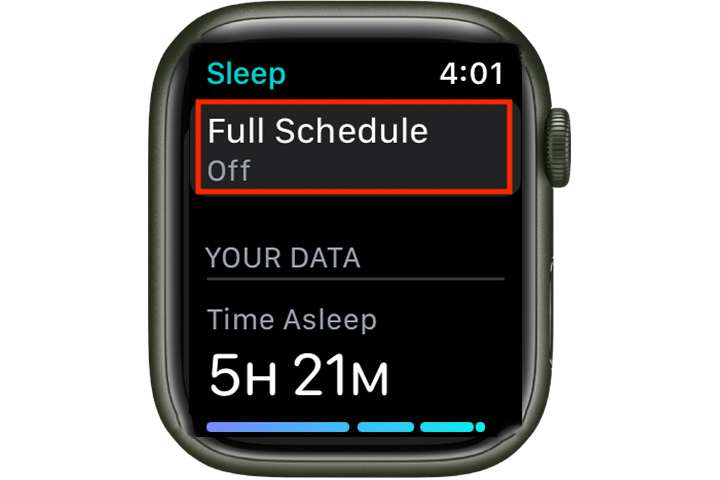
Step 2: Toggle on the Sleep schedule switch.
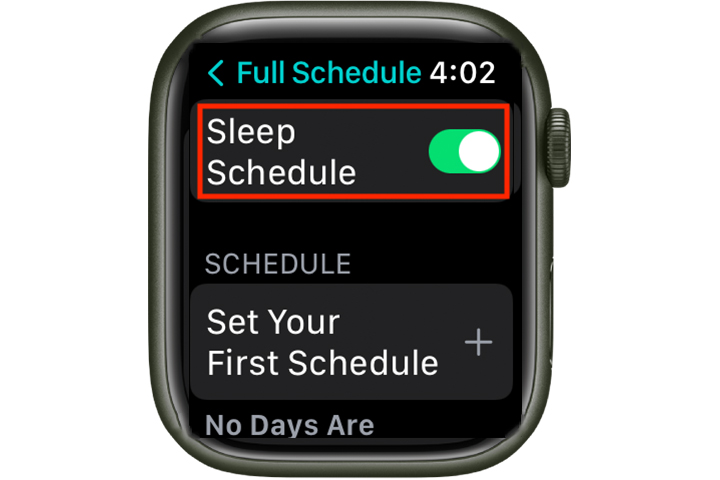
Step 3: Set your first schedule. Every day appears as the first option, and you can keep your sleep schedule on every day.
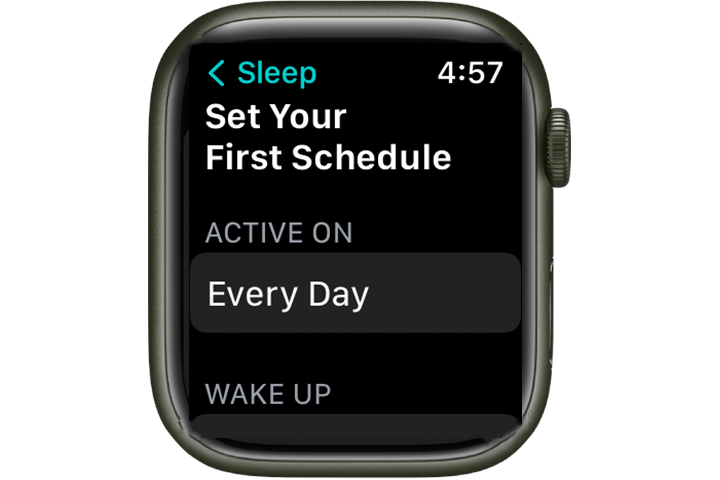
Step 4: You can remove any day or days you want from a wake-up alarm, but to track sleep, you’ll likely want all days covered.
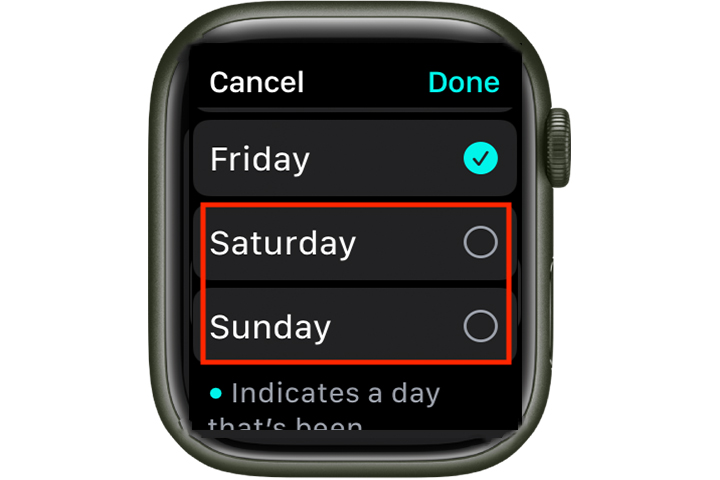
Step 5: Tap the Alarm button to set a wake up time.
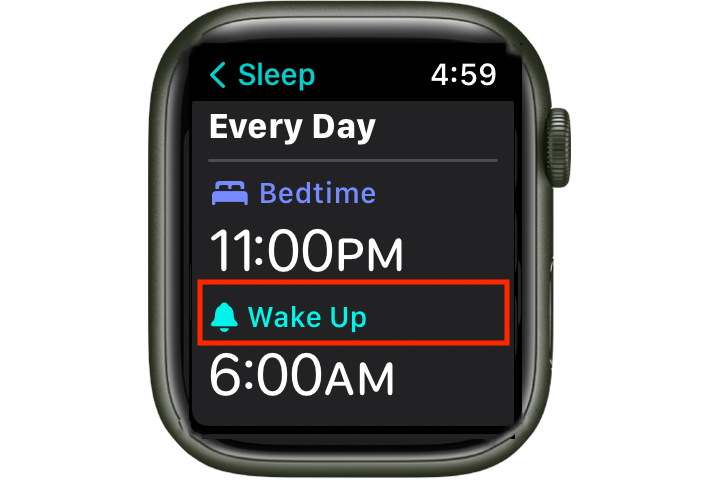
Step 6: Adjust the time on the alarm clock face using your watch’s Digital Crown and tap the green Checkmark at the bottom right to confirm the time.

Step 7: Scroll down until you see Bedtime and set that time the same way.
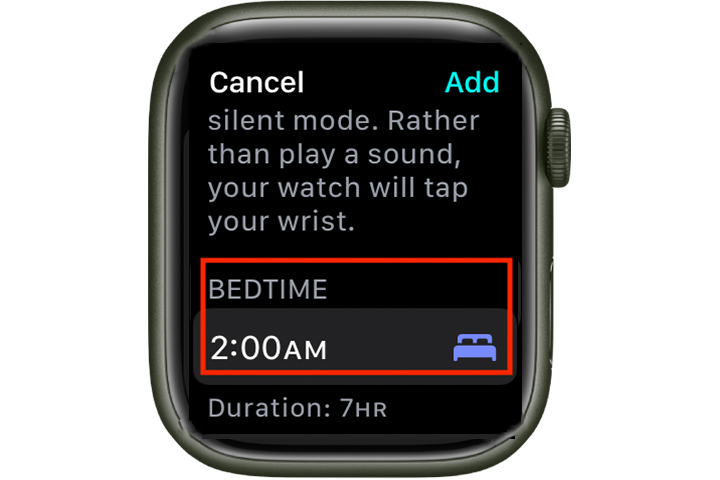
How to view other sleep options on your Apple Watch
When you wear your Apple Watch to sleep, the watch uses its accelerometer to detect your motion. Aside from the basics of setting up a sleep schedule, there are a number of other options available with the Apple Watch sleep settings.
Alternatively, you can change these options on your iPhone via the Apple Watch app by going to My watch > Sleep.
Step 1: Set a sleep goal. Tap Sleep goal, and set the number of hours you want to sleep.
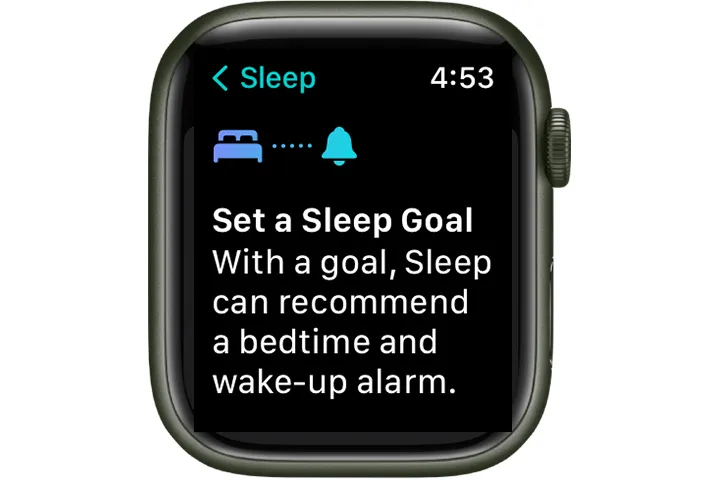
Step 2: Enabling Sleep tracking lets you measure how well you meet your sleep goals. When sleep tracking is on, your watch tracks your sleep and adds sleep data to your iPhone’s Health app.
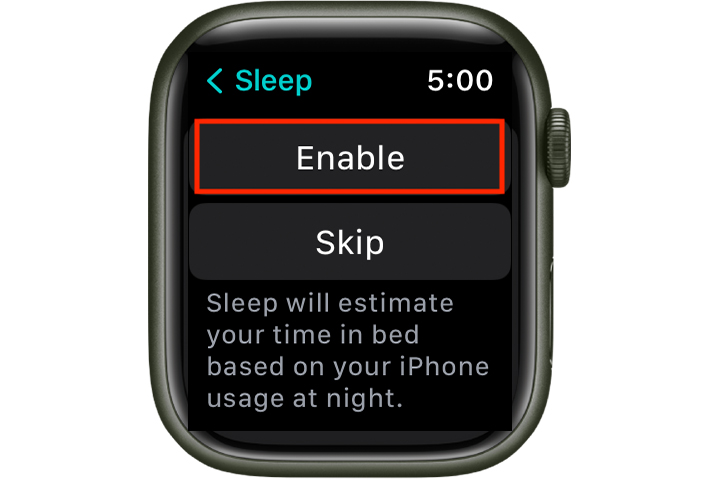
Step 3: Choosing an alarm lets you pick from a handful of custom watch wake-up sound effects. Turn Alarm off or on and tap Sound and haptics to choose an alarm sound. If your watch is in silent mode, it will tap your wrist to wake you but not make any sound.
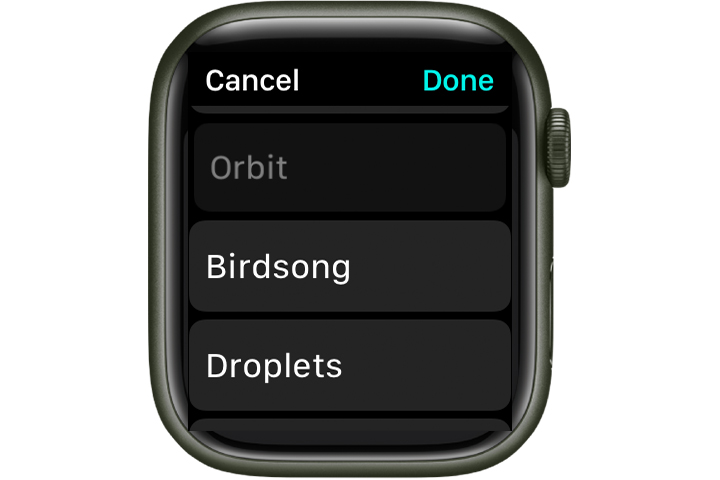
Step 4: Enabling the Wind down option automatically turns on the sleep focus feature, which turns off the watch display and turns on do not disturb so you are not bothered by notifications while sleeping.

Step 5: Set up the Sleep screen so you will not be disturbed overnight. With the sleep screen on, your watch display and iPhone lock screen are simplified and dimmed.
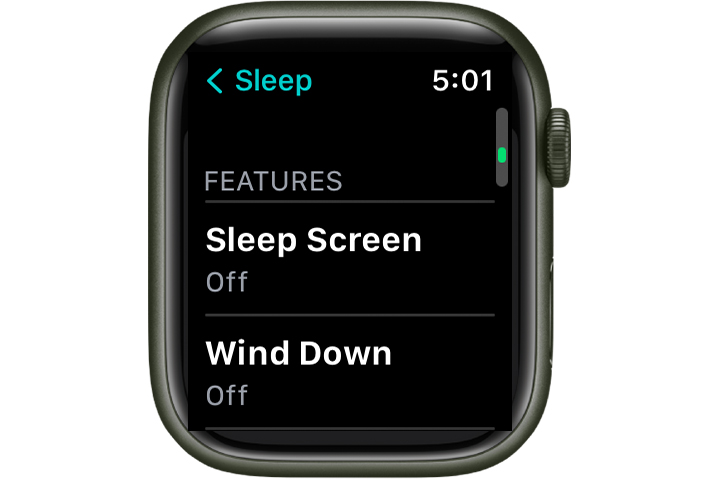
Step 6: Scrolling through the Sleep app lets you check whether you’ve met your sleep goals.

Step 7: View your sleep stats directly on the Apple Watch for up to 14 days at a time. For even more detail, view the iPhone Health app. In addition to the stats, it also tracks respiratory data via Browse > Respiratory > Respiratory rate > Show more respiratory rate data.
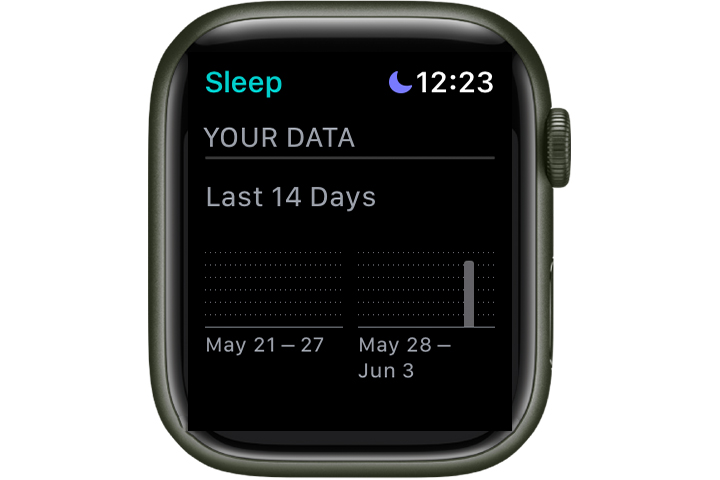
Why you should track sleep with your Apple Watch
The negative effects of insomnia can show up in your daily life. If you’re persistently feeling exhausted in the middle of the day, can’t stay awake while watching TV, or can’t work up the motivation for your daily walk or run, all that diminishes your quality of life and may be directly caused by a lack of sleep.
While sleeping, your brain is active as you cycle through the different stages of sleep, processing information as your body rebuilds tissue and produces new cells. Sleep loss can increase the risk of serious illnesses, while getting good-quality sleep can boost your physical energy and cognitive abilities.
Sleep tracking provides insight into your sleep patterns, possibly revealing the causes of daily fatigue or even uncovering a sleep disorder. Learning about your sleep behaviors and patterns gives you the tools to improve your sleep.
Editors’ Recommendations
Credit: Source link


Comments are closed.