Although the iPhone has always done a reasonably good job of filtering out basic background noise when you’re on a call, Apple has unlocked a new feature in iOS 16.4 that takes this to a whole new level through the power of machine learning.
Traditional noise cancellation is handy for cutting out routine background noise, such as the hum of traffic on city streets or your air conditioner, but it doesn’t do so well when it comes to less predictable noises — like dogs barking, children playing, or infants crying. Filtering those types of sounds out is much more important these days now that more folks are working from home, and — thankfully — that’s exactly what Apple’s Voice Isolation feature is for.
Technically, Voice Isolation first appeared in iOS 15, but that first iteration could be used only with FaceTime and other VoIP calls. The release of iOS 16.4 expands this capability to cellular calls. If people you’re talking to keep saying your voice sounds bad or muffled, using Voice Isolation should do the trick.
How to enable Voice Isolation on a phone call
Sadly, Apple hasn’t made the Voice Isolation setting quite as obvious as it could have; it’s so well-hidden that many folks may not even realize it’s there. The good news is that once you know where it is, you can enable it in only a second or two — and it will also stay enabled unless you toggle it off again. Here’s how to find it.
Step 1: Open the Phone app and place a call. The option for Voice Isolation will only appear once a call is in progress.
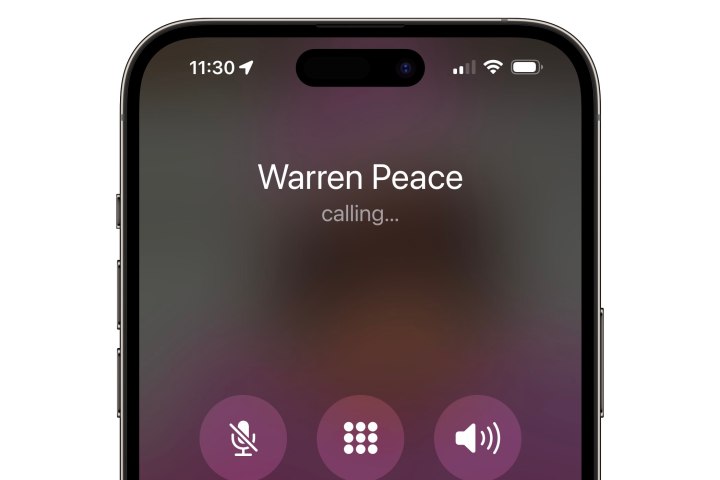
Jesse Hollington / Digital Trends
Step 2: Swipe down from the Top-right corner to open the Control Center (or swipe up from the bottom if you’re using an iPhone SE).
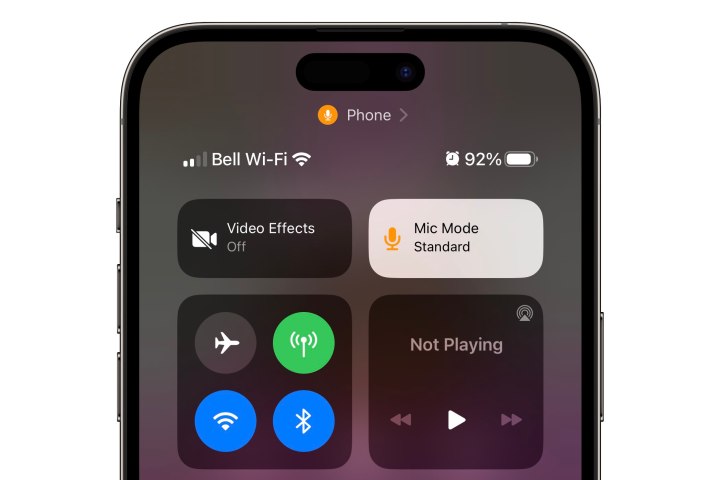
Jesse Hollington / Digital Trends
Step 3: You should see two new buttons for Video Effects and Mic Mode at the top, above the normal Control Center panels for Airplane Mode and audio playback. Select Mic Mode.
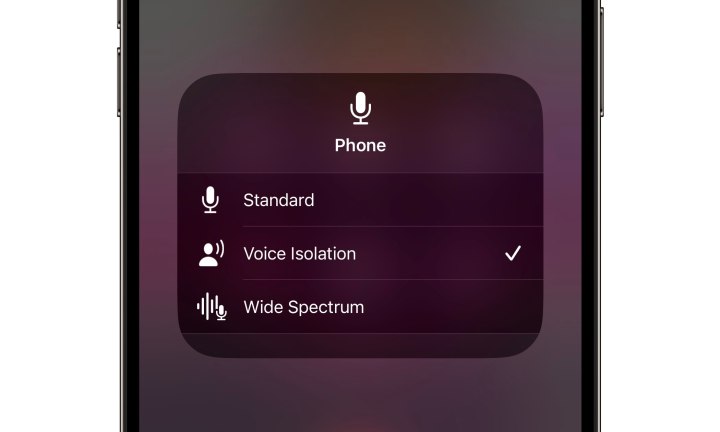
Jesse Hollington / Digital Trends
Step 4: Select Voice Isolation from the pop-up dialog that appears.
Step 5: Select an area outside the pop-up dialog to close it and return to the main Control Center screen, and then swipe up (or down on the iPhone SE) to dismiss the Control Center and resume your call.
The Mic Mode will retain whatever setting was last used, so once you’ve enabled Voice Isolation, it should remain enabled for all future calls — both incoming and outgoing — unless you manually toggle it off. However, the Mic Mode is a global setting, meaning changes made in other apps like FaceTime or Zoom may affect your cellular calls.

Jesse Hollington / Digital Trends
How to enable Voice Isolation on a FaceTime call
Enabling Voice Isolation on a FaceTime call is done the same way as for a cellular call, except that you don’t need iOS 16.4; you can turn on Voice Isolation in FaceTime on any supported iPhone running iOS 15 or later.
As with the setting to blur your video background, you can also adjust the Mic Mode as soon as you open the FaceTime app — there’s no need to place an outbound call first. The same applies to other video and VoIP apps such as Zoom and Skype. Unlike the Video Effect setting, however, whatever Mic Mode you set will apply to all apps that support that mode.
For FaceTime and other VoIP apps, Apple also offers a second Wide Spectrum mode that does the opposite of Voice Isolation, increasing the mic’s sensitivity so that callers can hear all the sounds around you. That’s handy if you’re in a large conference room or attending a concert, but sadly it’s not available for cellular calls yet. Selecting Wide Spectrum when using FaceTime will have no effect in the Phone app, which will use whatever other mode was set before switching to Wide Spectrum.

Joe Maring/Digital Trends
Which iPhone models support Voice Isolation
Since Voice Isolation uses advanced machine learning technology to analyze the audio from your microphone and separate your voice from the rest, it’s only available on models equipped with at least Apple’s A12 Bionic chip, the first one to feature an eight-core Neural Engine designed for this kind of heavy lifting.
Thankfully, that’s still a pretty expansive list of iPhone models, starting with the iPhone XS and iPhone XR and encompassing the iPhone SE models released since. This means that out of all the iPhones that can run iOS 16.4 in the first place, only the iPhone X, iPhone 8, and iPhone 8 Plus are excluded.
Editors’ Recommendations
Credit: Source link


Comments are closed.