If you’re a social media manager or content creator like me, you know how confusing and overwhelming hashtags can be. Which to choose? How many? High competition or low competition? What will garner the most reach? After all, using the right hashtags is essential for reaching your target audience.
Lucky for you, there are social media tools like Flick to help! Flick is a hashtag tool that helps you find the best hashtags for your posts, manage them, and track their performance. It’s compatible with multiple social media platforms, including Instagram, Facebook, TikTok, and LinkedIn.
Flick provides a lot of information through their features to help increase your reach on social media and attract potential clients, which we will cover in-depth in this Flick review. I’m not one to just list features because that won’t help you decide whether or not Flick is right for you. Instead, I will personally show you how to use each feature to see its effectiveness and explain everything in the clearest way possible.
Flick’s main features include the Hashtag Search to help you compile the perfect list of low, medium, and high-competition hashtags for each of your posts, as well as its Hashtag Manager to organize your hashtags and see which are performing the best. It also has an Analytics feature that shows you your top-performing content and hashtag performance, and a Post Scheduler and AI assistant, so you never run out of post ideas or deal with creative block when coming up with captions!
Once I show you each of these features, we’ll examine the pros and cons, pricing, and effectiveness. By the end, you’ll have a clear idea of whether or not Flick is right for you!
What is Flick?

Flick is an AI-powered social marketing platform that handles everything from effective hashtag research, management, analytics, post scheduling, and post idea and caption generation. It’s an excellent all-in-one tool for social media marketers and content creators who struggle with knowing which hashtags to use, which are the most effective, and generating effective post ideas and captions.
With Flick’s valuable data and insights, you can make the most informed decisions about your hashtag strategy to reach your target audience by leveraging Flick’s comprehensive analytics. Trust me, it’s an essential tool for saving time and effort while maximizing your reach on Instagram!
It’s compatible with various platforms, including Instagram, Facebook, TikTok, and LinkedIn. It’s also desktop and mobile-friendly (available on iOS and Android!), so you can copy and paste hashtags from Flick directly to your social media app or post directly through Flick!
Flick Review: Key Features
Now for the features. Flick has five main features that I have personally tested and will show you how to use:
- Hashtag Search
- Hashtag Manager
- Instagram Analytics
- Post Scheduler
- AI Social Media Assistant
Let’s see how these features will help you with your social media content strategy.
Hashtag Search

Flick’s hashtag search feature makes it incredibly easy to find hundreds of the most effective hashtags to improve your organic reach on social media. Enter a keyword or phrase related to your post, and Flick will generate a list of 40 relevant hashtags based on popularity, engagement, and competition.
Let’s take a closer look at how to use Flick’s hashtag search tool.
Hashtag Search Tutorial

1. Start by selecting “Find Hashtags” on the top left of your dashboard.

2. Next, Flick will ask you to search for new hashtags. Determining the hashtags you search for depends on the picture itself. Start by searching the most relevant keywords related to your picture.
For example, if I want to post a photo of buildings, I’ll search for a keyword that relates to a building, like “Architecture.”

As you can see, Flick has automatically generated 40 hashtags related to the keyword “Architecture” and grouped them based on low, medium, and high competition. I can further my search by selecting the magnifying glass next to one of these hashtags to search for more based on that keyword.

At the top, you can filter the hashtags by the average number of likes received, the total number of posts, the DAPC (the average number of posts made daily using the hashtag), and keywords the hashtag should and should not contain.
And that’s how you can use Flick to find the best, most relevant hashtags to boost your engagement on social media! But it doesn’t stop there. You can also create collections of these hashtags with Flick’s hashtag manager.
Hashtag Manager

Using hashtags on social media can get messy and overwhelming, especially when they add up over time. That’s where Flick’s hashtag manager comes in handy.
With the hashtag manager, you can easily organize and save your favorite hashtags into collections. This makes it incredibly convenient when you need to use specific hashtags for different types of posts or campaigns.
Let’s look at how to manage and organize the hashtags we have just searched for.
Hashtag Manager Tutorial

1. Once you have searched a keyword using Flick’s Hashtag Search tool, Select multiple hashtags you’re interested in using by clicking on them (a minimum of 10 is recommended). You’ll want to select the most relevant hashtags with low, medium, and high competition.

2. Go to the blue bar at the bottom and click “Save to Collection.” Note that you can copy these hashtags to paste in your post, directly create a new social media post using them through Flick, audit your selections to ensure they are the most suitable, show the hashtags in the sidebar, or clear your selections.
One of the best parts is that Flick can be used on your computer and mobile device. This means if you want to copy and paste your hashtags onto your social media post using your phone, you can easily do that! The Flick mobile app works seamlessly on Android and iOS devices.

3. Name your collection, select a suitable emoji, and click “Create.” Don’t ask me why I chose a Wizard as the emoji.
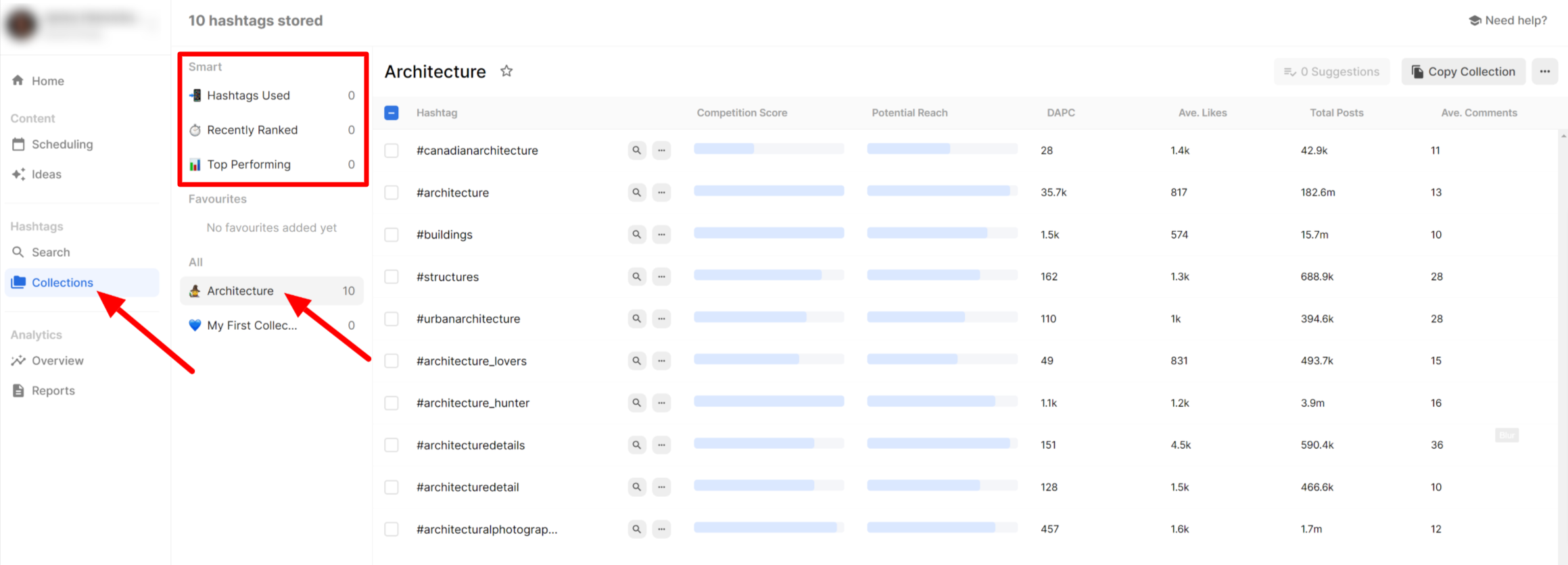
4. Go to “Collections” in the navigation menu and select the collection to see the hashtag collection you have created. You’ll see data associated with each hashtag, such as the competition score, potential reach, and more.
Above the hashtag collections, Flick has Smart collections to give you insights into how your posts perform based on the hashtags you’ve used. Smart hashtags show you your Hashtags Used, Recently Ranked hashtags, and Top Performing hashtags (this will only be enabled once your Instagram account is linked).
You can organize your hashtags however you’d like, whether based on the post type, theme, campaign, or any other criteria that make sense for your social media strategy. Flick allows you to easily manage and categorize your hashtag collections so you can always find the perfect hashtags for your posts.

5. Once you have organized and created your hashtag collection, it’s time to use them! You can now select them, copy and paste the hashtags into your social media posts by going to the “Copy Collection” button on the top right, or use Flick’s integrated feature to create a new post directly from Flick by selecting the blue bar at the bottom.
And that’s how simple managing your hashtags is with Flick! Now, you can save time and effectively organize your hashtags, never having to deal with clunky note-taking apps to manage your hashtags again.
Instagram Analytics

Flick also gives you valuable insights into your Instagram analytics to improve your content strategy. This is where you can track over 20 key metrics, including hashtag performance, post performance, and engagement rates, ultimately gaining a deeper understanding of your audience.

Once you connect your Instagram profile, you can access analytics by going to “View Analytics” on your dashboard or “Overview” under Analytics in the menu on the left.

Flick goes beyond showing only the key hashtag metrics. You’ll be able to view a wide range of metrics, including:
- Follower count
- People reached
- Profile visits
- Website clicks
- Audience activity (when your followers are most active and where they are geographically)
- Reach and impressions
- Profile activity
- Content insights on where you can improve (including feed, reels, and stories)
- Engagements
- Average engagement rate
- Hashtag performance
By taking advantage of Flick’s Instagram Analytics tool, you can gain valuable insights into your Instagram performance and make data-driven decisions to enhance your content strategy. I find it a powerful tool to ensure you’re making the most of your hashtags and content strategy.
Reports

And let’s not forget about Flick’s Instagram Analytics Reports!
If you’d like, Flick will send you a weekly report that includes information on your account’s performance, including:
- Account activity (reach, impressions, profile views, etc.)
- Top-performing content
- Hashtag performance
- Tips on how to improve your Instagram content strategy
You can easily share these reports with your team members or clients.
Post Scheduler

With Flick’s Post Scheduler, you can easily plan and schedule your social media posts in advance by simply going to “Scheduling” in the left menu. You can post on Instagram, Facebook, TikTok, or LinkedIn; the types of posts can range from Reels, Carousels, and Feed posts.
Here is what Flick’s Post Scheduler looks like to give you an idea:

At the top, you can view your content schedule in several ways, whether weekly, monthly, or as your feed.
Let’s see how to schedule a post!
Flick’s Post Scheduler Tutorial
Here is how you can schedule a post using Flick’s Post Scheduler! In this example, I will be making a LinkedIn post.

1. Go to “New Post” on the top right.

2. Click “Upload” to add the media you want to post.

3. Select your media and write a caption.
Flick has a new AI caption assistant using Artificial Intelligence to write engaging captions tailored to your content. If you’re having difficulty coming up with something like I did, select the “Caption Assistant” button, your tone of voice, choose if you want it to be written in first, second, or third person, and enter your post topic.
Once generated, feel free to improve it with AI, change the tone of voice, or make it longer or shorter with the tools at the bottom.

4. Add hashtags by selecting the “Hashtags” button at the bottom. Forget copying and pasting hashtags from your notes app; you’ll be able to quickly and easily add your hashtags with the click of a button either from your collections, ones you have previously selected, or get the hashtag generator to generate a list for you.

5. Choose the date and time you want your post to go live. If you are scheduling an Instagram post, Flick will recommend the best time to post based on your follower’s activity.
6. Once satisfied with your post, click “Schedule,” and Flick will take care of the rest! Your post will be automatically added to the calendar within Flick and published at the designated time.
AI Social Media Assistant

Last but not least, we have Flick’s newest feature, the AI Social Media Assistant. You can access this under “Ideas” in the menu, which will bring you to the Content Lab.
Here, you have three options:
- Brainstorm ideas: Use AI to generate unique content ideas in minutes.
- Create a Post: Use AI to generate social media captions.
- Re-purpose Content: Use AI to transform your existing content (blog posts, YouTube videos, social posts) into fresh posts with minimal effort.
I have personally tried all three of these features, which you can find at the top in “Ideas” on the left menu. Let’s see how they did!

1. Brainstorm Ideas

1. Enter a topic or theme. I entered “Remote Working in Portugal” and selected “Brainstorm Ideas.”

2. Next, you have to refine your direction based on your topic. I went with “Embracing the Coastal Lifestyle While Working Remotely in Portugal.” Select “Get Post Ideas.”

3. In a few seconds, Flick generated four post ideas. I can replace them or add four more if I’d like. Select your post ideas and click “Add to My Ideas.”

4. This post idea will now be in your Content Lab, where you can create a social media post.
The Brainstorm Ideas feature is an excellent way to never run out of content ideas for social media.
2. Create a Post
The Create a Post feature allows you to generate captions faster than ever using AI. Here’s how to use it.

1. Describe your post topic, length, tone, and point of view, and hit “Generate Caption” when ready. Here is what Flick’s content assistant generated:

2. You can now tweak this and post directly on your chosen social media platform by clicking “Continue” and scheduling it or saving it as a draft.
Flick’s Create a Post feature is perfect for when you need a catchy caption or want to save time creating engaging content. With just a few clicks, Flick’s AI Social Media Assistant can help you generate captivating posts that resonate with your audience.
3. Re-purpose Content

The Re-purpose Content feature is a game-changer for busy marketers and social media managers. It allows you to transform your existing content into fresh posts with minimal effort. Here’s how to use it!
1. Paste the URL of the piece of content you want to re-purpose, such as an article, YouTube video, or social post. In this example, I pasted an article URL I wrote reviewing Copy AI and hit “Repurpose.”
Here are the ideas Flick generated:

2. Select the ideas you like from the list and click “Turn into Social Posts.”

Flick will move these into the Content Lab, where you can post on social media or generate similar posts.
Pros
- Easy to use.
- 7-day free trial.
- Clean interface
- Cost-effective compared to other tools.
- Instagram analytics.
- Hashtag search and management.
- AI tools to speed up the posting process, generate ideas, remove writer’s block for captions, and more.
Cons
- It doesn’t tell you how many hashtags you should use.
- Some hashtags might be irrelevant.
Pricing
![Flick's monthly pricing table.]()
- Flick monthly pricing plans.
![Flick's annual pricing table.]()
- Flick annual pricing plans.
Three pricing tiers are available on monthly or annual plans. Each comes with a 7-day free trial to see if Flick is the right fit for you.
Solo: Best for Creators & Entrepreneurs

Best for creators and entrepreneurs.
Price: £14 billed monthly or £11 billed annually (save 20%).
- Link 4 social media profiles
- 1 user
- Schedule 30 posts per platform
- Track 20 Instagram posts
- Limited access to features
Pro

Best for business owners and marketers.
Price: £30 billed monthly or £24 billed annually (save 20%).
- Link 8 social media profiles
- 2 users
- Schedule unlimited posts
- Track unlimited Instagram posts
- Access all features
Agency

Best for those with multiple clients.
Price: £68 billed monthly or £55 billed annually (save 20%).
- Link 20 social media profiles
- 5 users
- Schedule unlimited posts
- Track unlimited Instagram posts
- Access all features
Flick Review: Final Thoughts
There’s no doubt that Flick is an exceptional hashtag tool for Instagram, Facebook, TikTok, and LinkedIn that can significantly boost your reach and engagement. Its powerful features like the hashtag search, manager, and analytics reports, make it a must-have tool for social media marketers and content creators.
Flick’s user-friendly interface and AI social media assistant set it apart from its competitors in the market. With different pricing options available to suit your budget, Flick caters to the needs of a wide range of users.
If you want to maximize your reach on social media, drive more traffic to your profile (and maybe even become the next TikTok star?) Flick is definitely worth the investment. Give it a try and experience the difference it can make in growing your social media presence.
Frequently Asked Questions
Does Flick actually work?
Many content creators and social media marketers swear by Flick, claiming it helps them choose the best hashtags to increase their reach and engagement. However, the effectiveness of Flick may vary based on niche and competition. Flick has a 7-day free trial, so try the tool for yourself to see how it works!
Is Flick safe to use with Instagram?
Flick is a safe tool to use with Instagram. It adheres to Instagram’s terms of service and doesn’t violate any rules or guidelines. Flick also prioritizes user data security with secure servers and encryption methods.
How much does Flick charge?
Flick offers different pricing plans ranging from £11 to £68 based on the number of posts you want to schedule and track and how many features you want access to.
- The Solo plan is priced at £14 billed monthly or £11 billed annually, allowing for 30 scheduled posts and access to some features.
- The Pro plan is priced at £30 billed monthly or £24 billed annually, allowing unlimited scheduled posts and access to all features.
- The Agency plan is priced at £68 billed monthly or £55 billed annually, also allowing unlimited scheduled posts and access to all features, but you can link 20 social profiles and have up to 5 users.
What makes Flick stand out from its competitors?
Flick sets itself apart from competitors with its comprehensive database of quality hashtags ranging from low, medium, and high competition. It also has some really neat and useful AI features to help you with idea generation, caption generation, and turning blog posts and YouTube videos into social media posts. It also has a handy Post Scheduler and Analytics to see your posts’ performance.
Who Should Use Flick?
Many people benefit from using Flick, particularly social media marketers, content creators, businesses, and anyone looking to save a lot of time and effort on hashtag research.
And with Flick’s new AI features that help you brainstorm ideas and generate content quickly, there’s all the more reason to take advantage of this tool. Even bloggers and YouTubers can turn their articles and videos into social media posts, effortlessly expanding their reach onto other platforms.
Is Flick Worth the Investment for Boosting Instagram Reach?
If you want to maximize your reach on social media using hashtags, Flick is worth investing in. Try Flick’s 7-day free trial to see if you like it, and it’s worth the investment! Start on the Solo plan for the most affordable pricing and go from there.
Credit: Source link




Comments are closed.