You’re ready to watch the latest season of Stranger Things on Netflix, but it all stops working. How are you ever going to enjoy the weekend if you don’t find out what happens next? Whether Netflix is having troubles on its end or your device is acting up, we take a look at some of the most common problems and how to fix them. From quick fixes to more advanced remedies, we’ve got you covered.
Don’t know what to watch next on Netflix? We’ve rounded up the best movies and original series that you can stream right now.
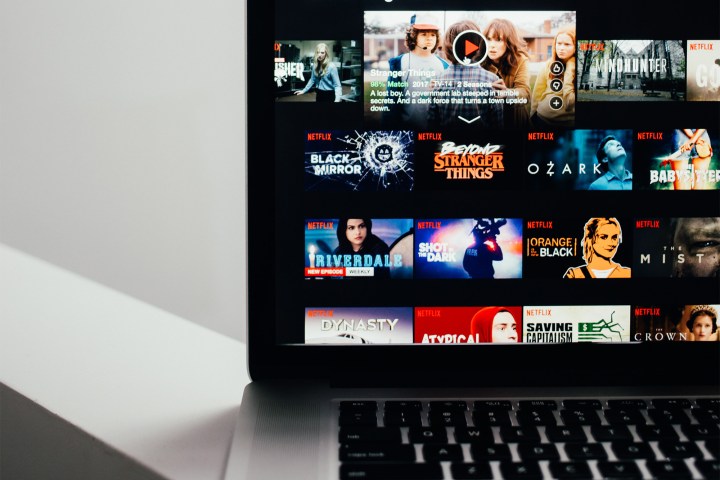
Netflix may be down
Like any other streaming service, Netflix could be having an issue of its own; the problem might be out of your control. To check if Netflix is currently up and running, you can visit its official status page. Alternatively, you can head to a popular website such as DownDetector.com to check for any potential outages. If you’re a social media hound, a quick search for the hashtag #netflixdown on Twitter could convey helpful results.

Phil Nickinson/Digital Trends
Quick fixes for Netflix problems
Netflix is up and running, but you still can’t get connected — what’s up with that? If the problem is on your end, here are a few quick fixes you can attempt. Start with our first recommendation, then move on to the next if your issue isn’t resolved. Hopefully, we can get you back to the next episode of Ozark with only a few attempts.
Step 1: Close the Netflix app on your smartphone or tablet. If you’re on the web, close your web browser and try again.
Step 2: Try restarting your device; whether you’re on a desktop computer, laptop, tablet, or smartphone, follow the age-old advice — turn it off and on again.
Step 3: Try resetting your router; there could be a problem with your internet connection. If you’re not sure how to reset a router, follow our guide — we promise it’s not too difficult.
Step 4: Update the application. If you’re using Android or iOS, head to the Play Store or App Store to see if a new update has been issued.
Step 5: Lastly, try uninstalling the app and reinstalling it.

More advanced fixes
If Netflix isn’t down and the above quick fixes didn’t work, you may have to spend a bit more time delving into the issue. The most probable cause is your home internet, so begin by running a speed test using a website such as Speedtest.net. Netflix lists the following recommended speeds for different streaming quality levels:
- 3.0 Mb per second – Recommended for SD quality
- 5.0 Mb per second – Recommended for HD quality
- 25 Mb per second – Recommended for Ultra HD quality
For more details on testing your device’s connection speed, we recommend visiting Netflix’s official website. If all else fails, you can reach out to the support team at Netflix, where they will be able to work with you on your issue. If Netflix can’t solve the issue, you can also reach out to your ISP’s support services for problems that may be affecting your internet connection.
Editors’ Recommendations
Credit: Source link


Comments are closed.