I’d expect many consumers will be upgrading their existing Windows 10 systems, rather than setting up a new computer. Unfortunately, Microsoft didn’t have a way for me to upgrade my PC with a final Windows 11 release. Based on what I’ve seen with the latest Windows 11 Insider previews, though, moving to the new OS appears to be very similar to installing a major Windows 10 update. On a Surface Laptop 4 I had lying around, the upgrade process took around 15 minutes after downloading the new OS via Windows update.
You’re going to have a tougher time if you own an older PC that doesn’t meet Microsoft’s hardware requirements. You’ll need a compatible Intel, AMD or Qualcomm processor; 4GB of RAM; and at least 64GB of storage. Also, you’ll have to enable Secure Boot and TPM 2.0 (Trusted Platform Module), features that should make it harder for spyware and malware to attack your OS. Microsoft’s PC Health Check app can help you see if your system is ready for Windows 11.
If you don’t meet the upgrade requirements, you can download a Windows 11 ISO and install it manually, a method that bypasses Microsoft’s CPU restrictions. Still, you’ll need to be savvy enough to create a boot disk and deal with a more complex installation. Another caveat: manual installations may not receive some future Windows Updates, according to The Verge. (It sounds like Microsoft hasn’t decided how restrictive it wants to be just yet.)
If you’ve built your own desktop PC, I’d suggest bracing yourself for additional upgrade complications. Microsoft’s Health Check app initially said that my system — powered by an AMD Ryzen 7 5800X processor, an ASROCK motherboard and 32GB of RAM — wasn’t compatible with Windows 11. It turned out I needed to enable the AMD TPM 2.0 module and Secure Boot in my BIOS. But once I did all that, my system couldn’t boot into my Windows 10 installation.
After a bit of sleuthing, I learned that I needed to convert my Windows 10 installation disk from MBR (Master Boot Record) to GPT (GUID Partition Table). So off I went into the command line to run some strings and pray for my Windows installation’s safety. Five sweat-soaked minutes later, I rebooted and saw my trusty Windows login screen. Whew. From there, I was able to proceed with the Windows 11 Update as normal.
I’m sure I’m not the only one with a Windows 10 installation on an MBR disk — that was the standard on older computers — so I’m hoping Microsoft eventually bakes that conversion into the entire Windows 11 setup process. I can’t imagine average consumers trying to figure out command line prompts without wanting to throw their PCs out the window.
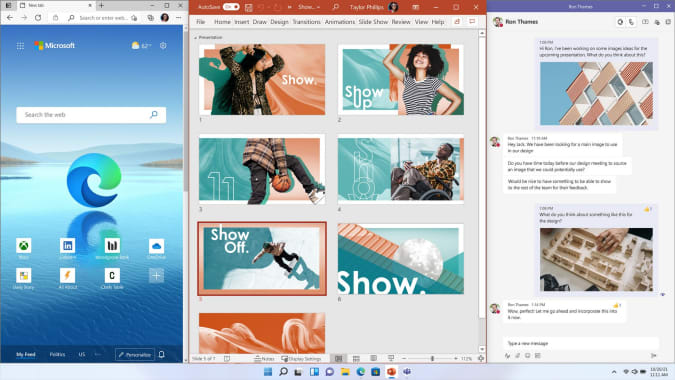
Microsoft
In use: A new look, new frustrations
Windows 11 is nice to use. Pleasant, even. Windows 10 wasn’t ugly, but Windows 11’s focus on design leads to a more refined experience at first. I enjoyed having color-matched themes. The new Settings app is a dream; it’s actually easy to find things for once! I genuinely love the new automatic window snapping, which lets you shove an app to a particular area of your screen by hovering above the maximize icon. Even better, snapping a few apps together creates a group that you can easily revisit in the taskbar.
That facelift doesn’t come at the expense of performance, either. Windows 11 feels just as fast as Windows 10 on all of my test systems. But I’ll be more interested to see how it performs on PCs older than five years, which is about the cut-off for Microsoft’s upgrade requirements.
As impressed as I am by the design changes, a part of me feels constrained by the new OS. No matter where you place your taskbar icons, for example, you won’t be able to see app labels anymore. Microsoft has been pushing an icon-focused taskbar since Windows 7, but you always had the option to turn on labels, so you could see what was in an app window before you clicked on it. Dealing with that loss is the single biggest hurdle I had with Windows 11.
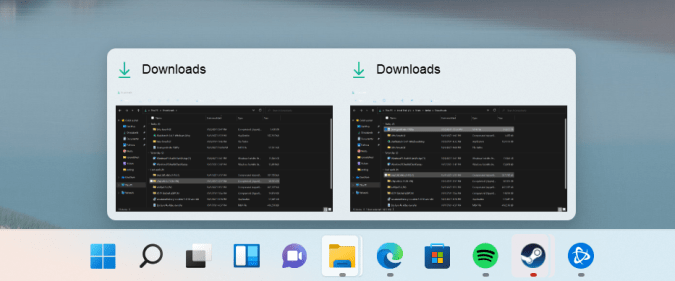
Devindra Hardawar/Engadget
Now it takes me multiple clicks to find a specific Chrome window, or to locate an email I popped out of Gmail. Icons just aren’t enough. I can understand why Microsoft took away labels: They make your desktop look chaotic. It’s not nearly as zen as a simple line of high-resolution pictures.
But as a Windows user, I’m used to chaos. I was shaped by the instability of Windows 3.11; I learned to tame Windows XP as an IT admin; and I was there at the Windows 8 launch in Spain (an event that seems cursed in retrospect). Even after all of that, I’m still primarily a Windows user. If chaos can make me more productive, I embrace the madness. Sadly, Windows 11 doesn’t give me that option. It just wants me to relax, damnit.
To be fair, I have similar issues with macOS. As pretty as it is, finding a specific app window can be frustrating. To mitigate that, I typically rely on Mission Control to establish hot corners that can either show me every open app, windows within a specific program, or the desktop. Windows 11 lets you set up a hot corner in the bottom right of your screen to show the desktop, but you’ll have to rely on keyboard shortcuts to see open apps. (I’m still debating whether Alt + Tab or Win + Tab is better.)
After spending so much time with Windows 11, I’m begrudgingly getting the hang of the new taskbar, at least. I’d bet some Windows diehards will be similarly frustrated with the new Start menu, especially if they’re used to seeing all of their apps instantly. Personally, I find the focus on shortcuts and recently added files and apps to be more useful. And as of Windows 10, I just hit the Windows key and start typing to search for specific apps. (I’m glad that’s still practically instantaneous on the new OS.)
I’ve only dabbled in the Windows 11 touchscreen experience so far, but in general it feels easier to hit specific targets. Microsoft has also made apps more responsive to touch, so it’s being able to quickly expand and maximize windows feels less frustrating. You still won’t mistake Windows 11 for iPadOS, but I never expected Microsoft to go that far. This new OS is simply better for laptops that have touchscreens, and it’s far more usable for hybrid tablets like the Surface Pro.
While I’ve found Windows 11 pleasant overall, I’ll be interested to see how mainstream users react to all of the changes. Some members of Engadget’s staff initially found the new design to be ugly (some warmed up to it later), and at least one was grateful I explained how to move the taskbar back to the left. It’s tough for Microsoft to make any major changes to Windows without having users throw a fit. (Remember everything that happened around Windows 8?) So I expect the initial reaction isn’t going to be welcoming. Let’s just say I’m glad I’m no longer in IT support for this transition.
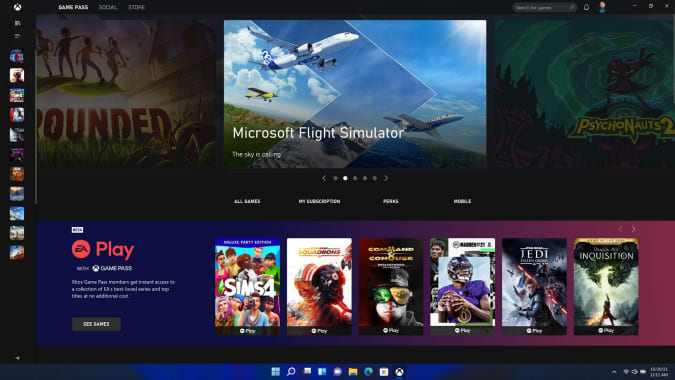
Microsoft
So, who needs Windows 11?
To paraphrase Thanos, Windows 11 is inevitable. It’s going to start rolling out to eligible Windows 10 users today, and it will ship with new PCs this Fall. Aside from re-learning the taskbar and Start menu functionality, there’s not much of a reason to avoid it. The new Secure Boot requirements will make it a safer OS overall; gamers will eventually get faster loading times; and everyone can appreciate the clean new aesthetic.
It’s a step forward, even if it isn’t as momentous as Windows 10. It’s also hard to ignore the story behind the new OS, which makes Windows 11 feel more like a way for Microsoft to save face after an embarrassing failure. In the fall of 2019, the company announced Windows 10X, an OS variant meant for dual-screened PCs. Those devices, like the intriguing Surface Neo, failed to arrive. (It’s unclear if the complex new hardware was the roadblock, or if PC makers were waiting for Windows 10X to be completed.)
Microsoft announced last year that it was shifting the focus of 10X to single-screened devices, and it put the final nail in the coffin this May, when it said that Windows 10X development had stopped. A few weeks later, we got word that Microsoft was gearing up to reveal the next version of Windows, and shortly after that the Windows 11 leak occurred. On June 24th, with practically all of its new features spoiled, Microsoft officially revealed its new OS.
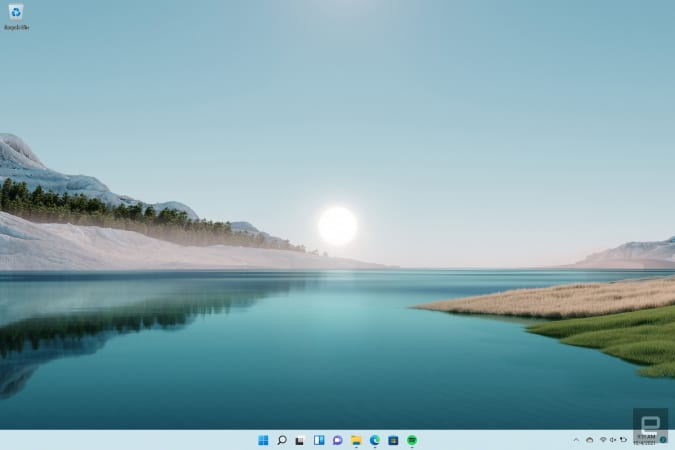
Devindra Hardawar/Engadget
In my head, I imagine the frantic meetings around Windows 10X’s rocky development like something from The West Wing creator Aaron Sorkin. With dual-screened devices a no-show, maybe they could just repurpose that work for traditional laptops, a harried Panos Panay would say. But why even make that a separate version of Windows 10? The PC market is pretty hot right now, perhaps there’s a way to capitalize on that? And at some point, someone just said “Why not just go to 11?” A stunned silence. Applause all around.
Not to sound too cynical, but releasing a new OS is an easy way to encourage people to buy new computers. That’s particularly true now that we’re relying on our PCs more than ever, as many people are still working and doing schoolwork from home. A new version of Windows is no simple thing, and it’ll surely get more headlines and media attention than a mere Windows 10 update. (Stares directly into camera.)
All products recommended by Engadget are selected by our editorial team, independent of our parent company. Some of our stories include affiliate links. If you buy something through one of these links, we may earn an affiliate commission.
Credit: Source link


Comments are closed.